Creating Journals for the each company in the system
- Configure users for different companies
- Changing password
After configuring chart of accounts for each company, we need to configure warehouse locations.
Go to Warehouse -> Configuration -> Locations. If you are not able to see the option Locations, go to Settings -> Configuration -> Warehouse. In ‘Location and Warehouse’ there is a checkbox ‘Manage multiple locations and warehouses’. Check it and click on apply. See the image below.
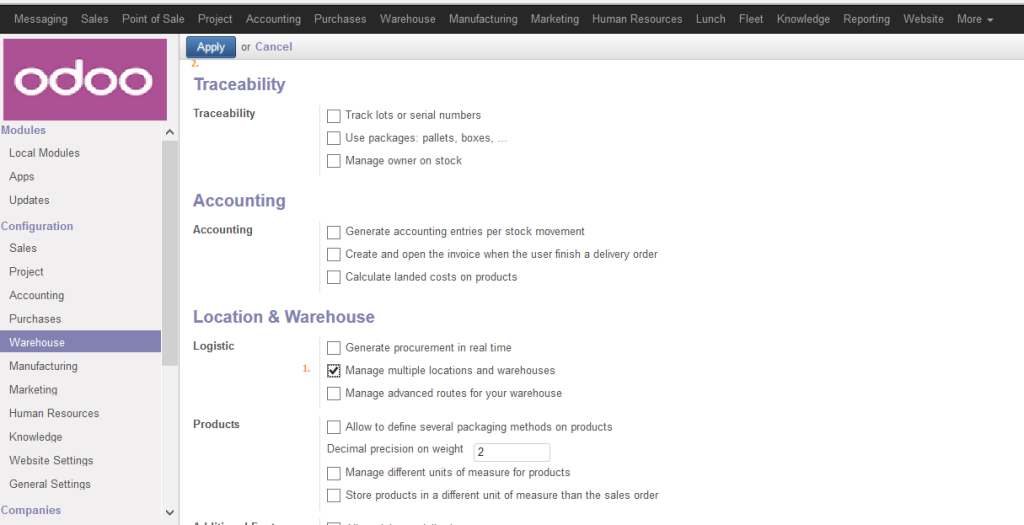
Once done go to Warehouse -> Configuration -> Locations. Configure locations for each companies. In the form view, there is a ‘Company’ field. Enter the name of respective company when you create
Locations. Refer the image below.
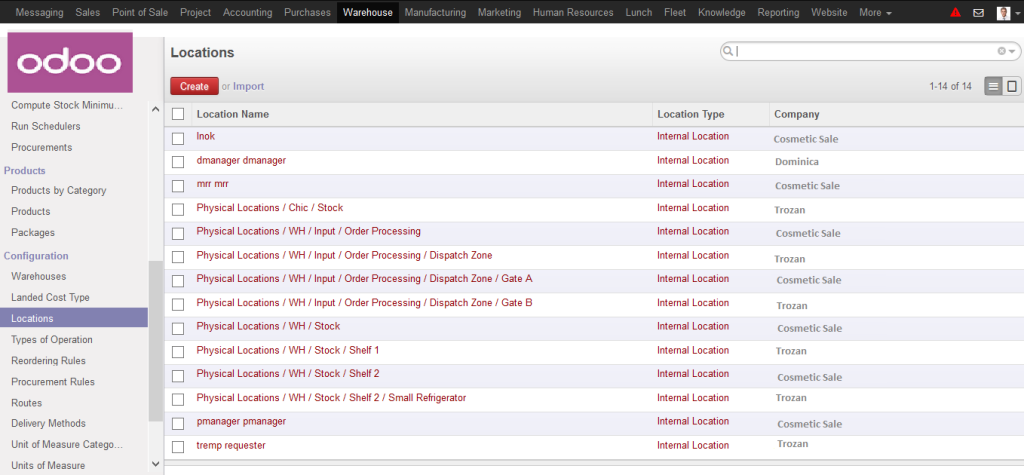
Now, for Warehouse configuration, go to Warehouse -> Configuration -> Warehouses.
Create separate warehouses for separate companies. For each warehouse we need to define Location Input, Location Stock and Location Output. Also for each warehouse we need to enter the name of respective company. Image below is the list view of the Warehouses.
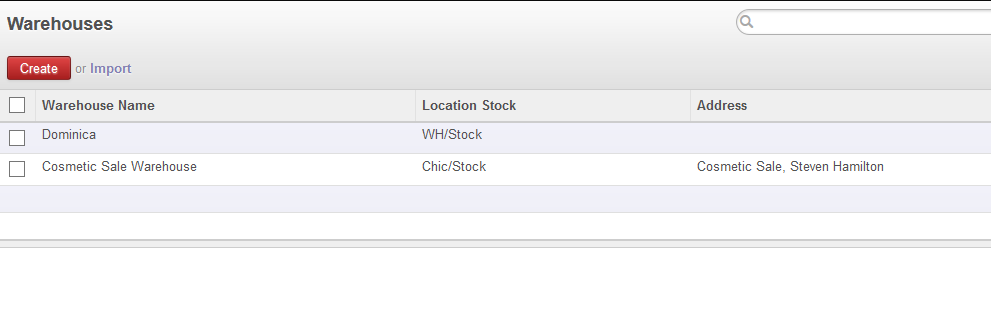
Next is the configuration of the products. You may configure any product as a global product or as a product specific to a company. You will see products in Sales, Purchase and Warehouse. Go to Warehouse -> Traceability -> Products.
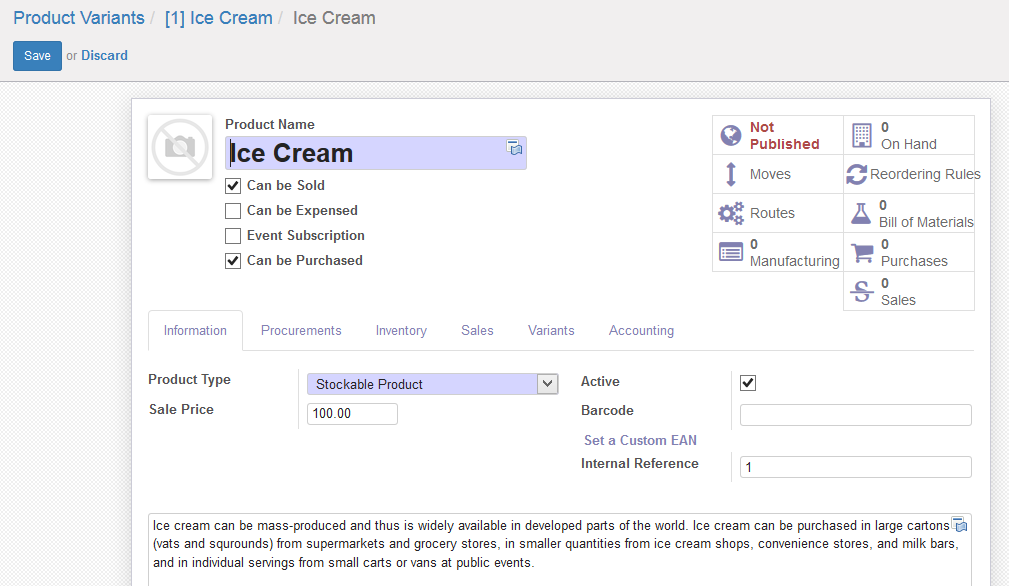
Configure users for different companies.
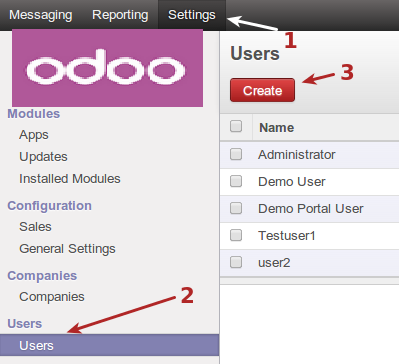
To configure user, go to Settings -> Users -> Users. Click on ‘Create’ to create a new user. In the form view, you can enter the details like User’s name, Login name, password etc. Refer ‘Company’ field.
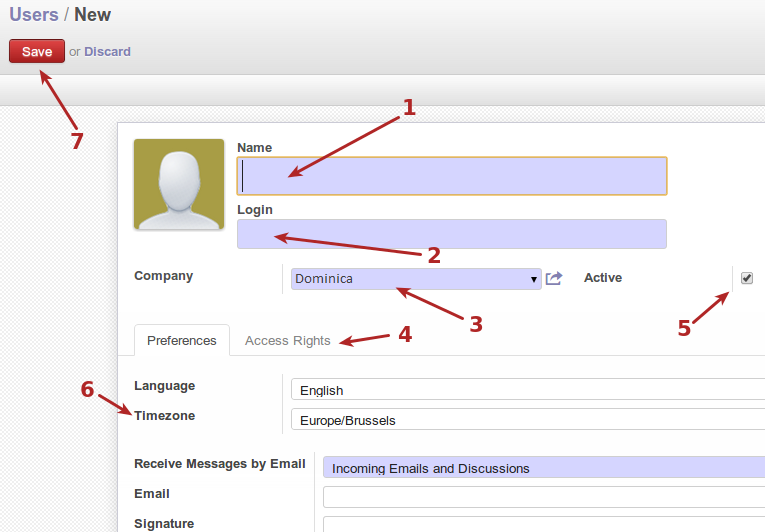
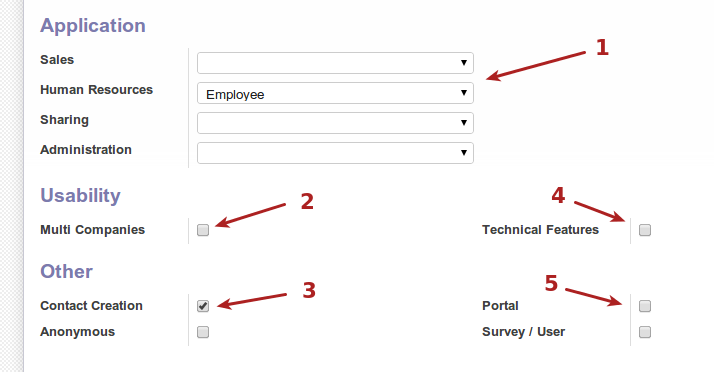
Changing password
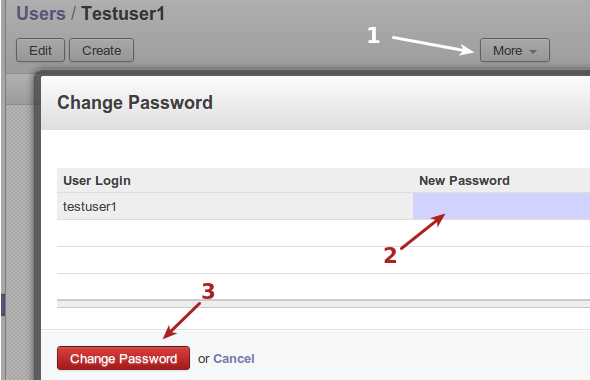
Refer the above image for changing the password.
Users are created. One is Admin user, ‘Dominica’ user belongs to ‘Dominica’ company and allowed companies are Dominica[Must], Insurance business and Cosmetic Sale.
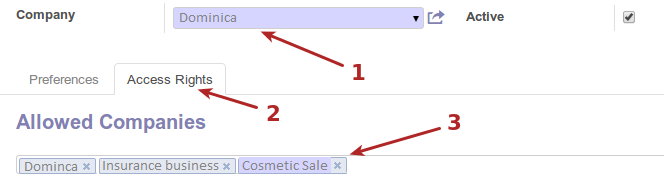
And most important
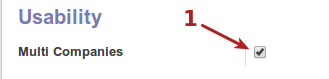
Once the changes applied : Multi-Company configuration of OpenERP is done now.
Apart from these user can be linked to POS stations at user masters as shown below.
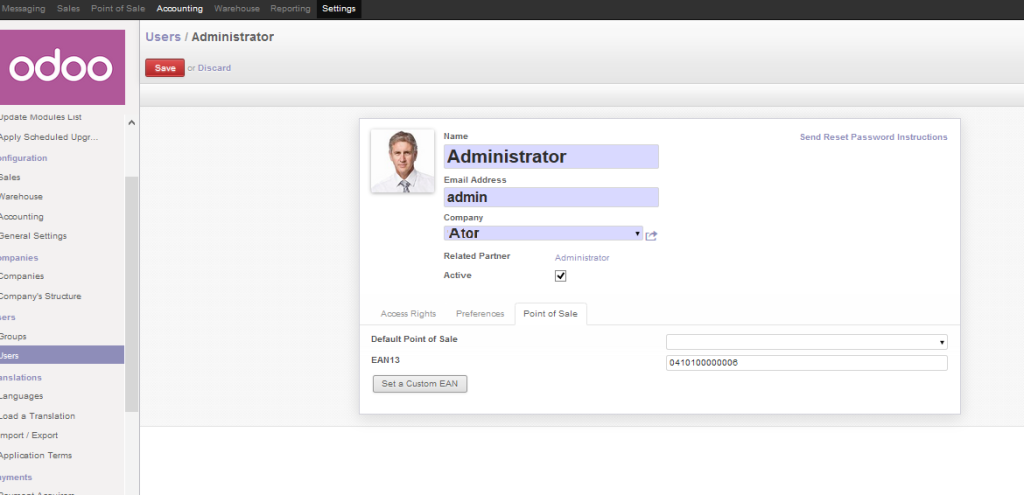
We can also track partner wise Journals as shown below.
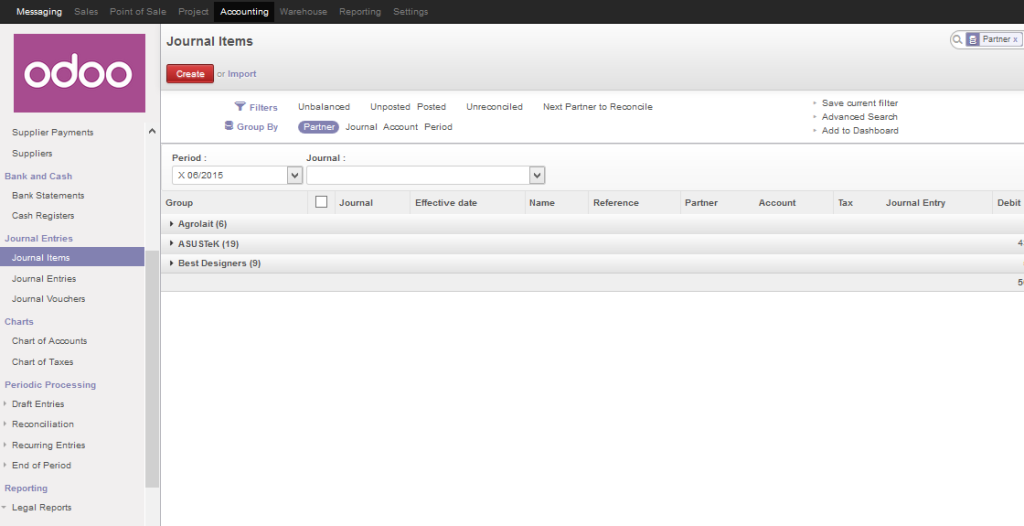
Transactions pertaining to sales and purchase activities.
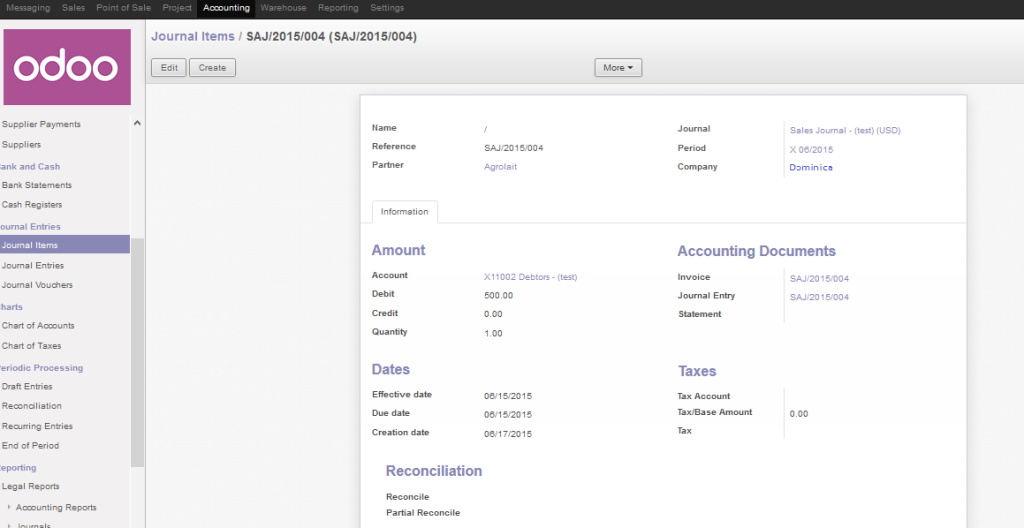
Note : Look out for our next blog on “Steps to plan your Annual Inventory Forecasts in Odoo.Part1”