Recruitment
Job positions
Applications
Start applicant survey
Creating an Interview form
Recruitment
Recruitment’s allows the firm to recruit staff via advertised positions. This area allows the firm to define recruitment stages, such as first interview, second interview, etc. It tracks individual applications of positions, which can be in one of the defined stages at any point in time. Degrees or qualifications can also be defined in this area, which can be assigned to applications. Source of applications can be defined and tracked, such as word of mouth, or company website etc. Job positions can be defined, where a position can be for a specific department. The departments have total forecasted employee count and expected employee count in recruitment. Recruitment for any given position can be launched and stopped by HR managers.
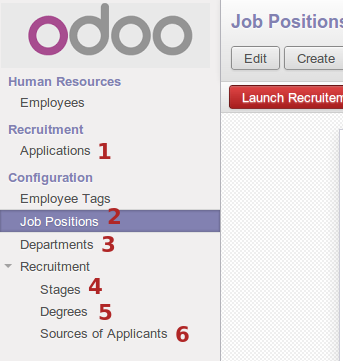
Job positions
The following screenshot displays the job positions section. All the different job roles in the organization get entered here. This later ties into recruitment. This menu is only accessible to HR managers.

Current job positions listed.
Create a new position.
The following screenshot displays the new job position interface.
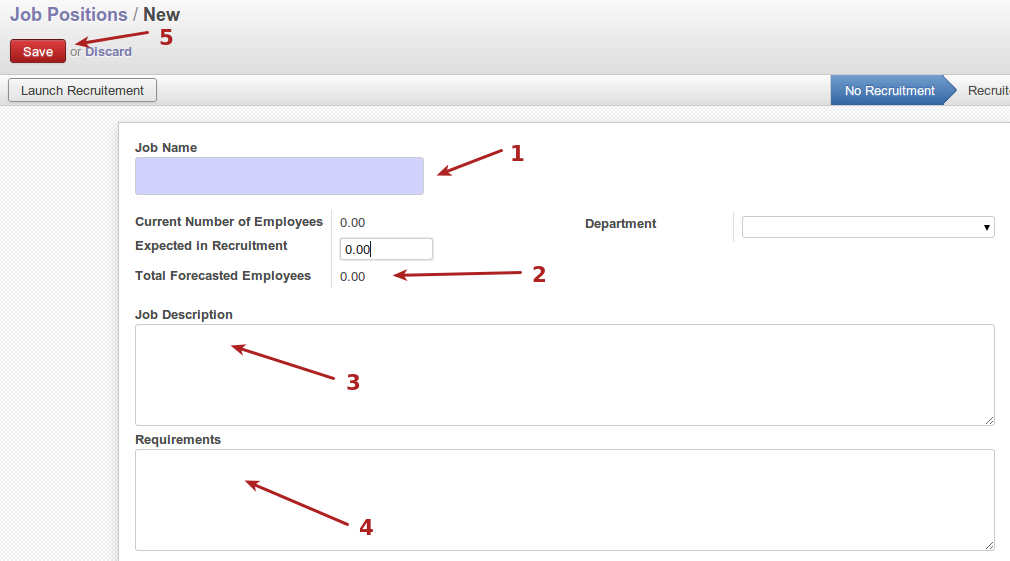
-
Job position name or description.
-
Employee count and forecast section.
-
Description of the position.
-
Position requirements.
-
Save new position.
Applications
The following screenshot displays the interface for applications list view. Applications can be viewed and edited in this section.
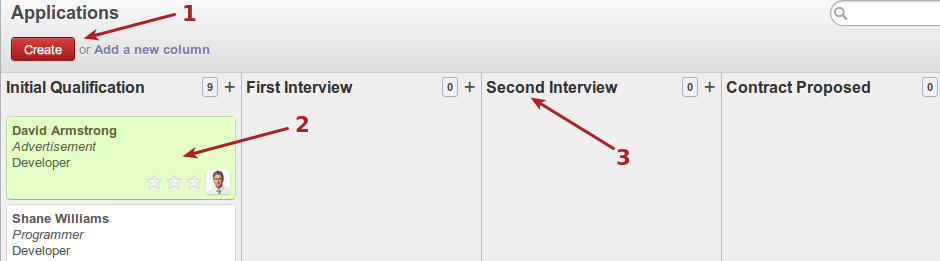
-
Create a new application to track.
-
Sample application shown as a card.
-
Application stages shown.
To move an application from one stage to another, simply click and drag the card for the employee to a new stage.
The following screenshot displays the interface for an application once opened, and the actions associated with an application.
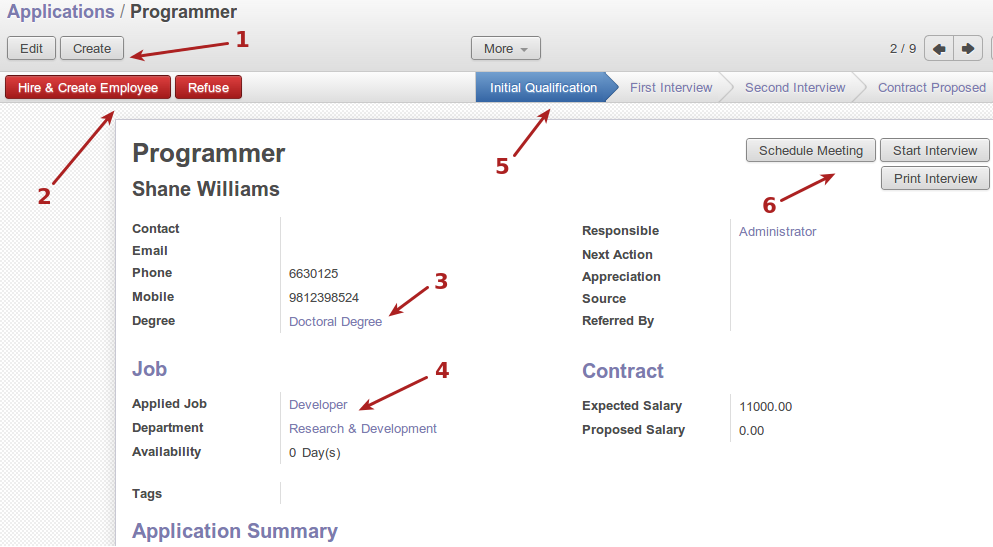
-
Edit current application and create application buttons.
-
Hire and create employee button for current application, or refuse current application.
-
Degree held by applicant for this application.
-
Job position applied for, department, etc.
-
Highlighted stage for which application is in.
-
Meeting and interview buttons for application.
Start applicant survey
The following screenshot displays the interface for starting a survey for an application. Surveys are formed as part of the job position, and positions are assigned to applications, the applications therefore knows which survey to do for the given application.
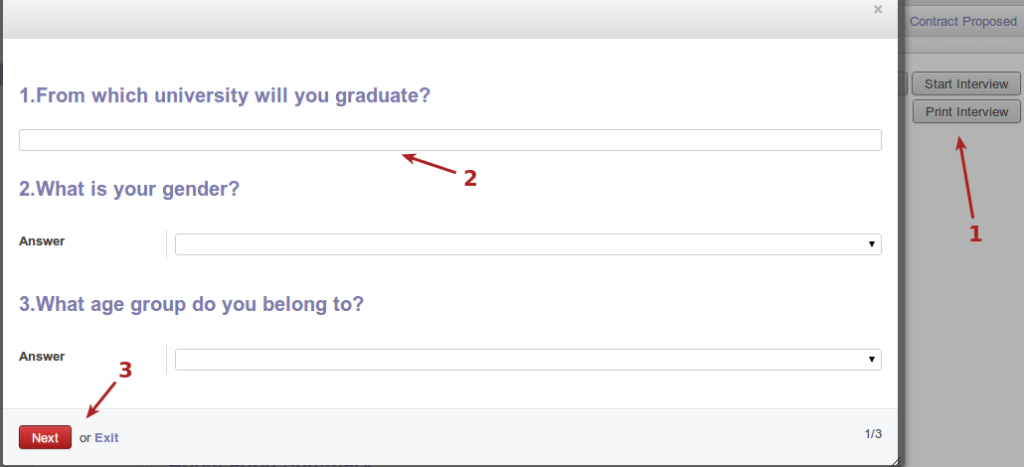
-
Start and print survey buttons.
-
Survey questions.
-
progress survey button.
The following screenshot shows more questions from running the survey.
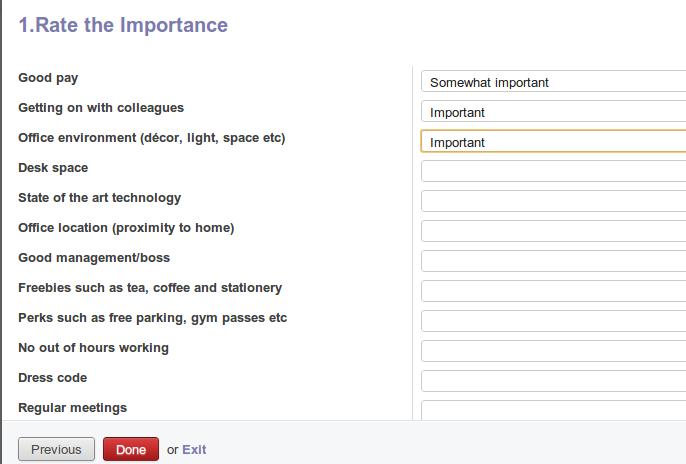
The survey could also be printed out to a pdf file, which can be filled by pen if required. The following screenshot displays what the pdf file for the survey looks like.
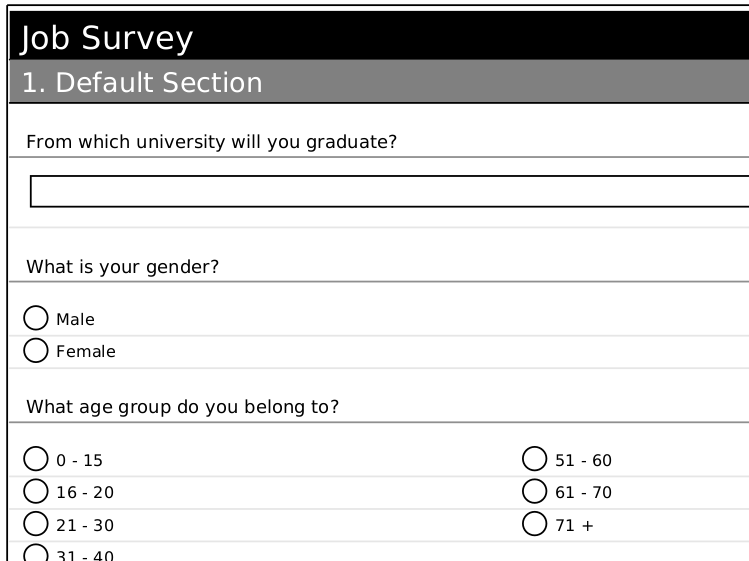
The following screenshot displays the interface for an open position, for which recruitment can be started or stopped. The survey for the position is also displayed.
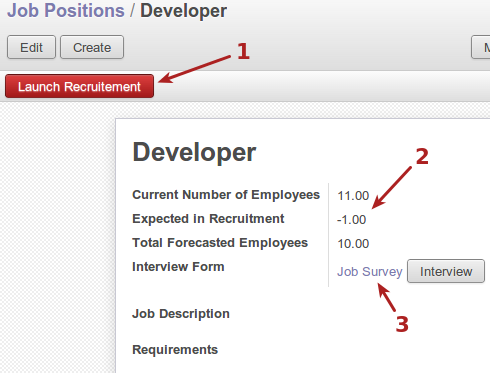
-
Launch recruitment for this position.
-
Employee counts overview for position.
Survey form for the position.
Creating an Interview form
To create a survey or interview form for a position, create or edit a position and select the “interview form” drop down box -> select “create and edit”.
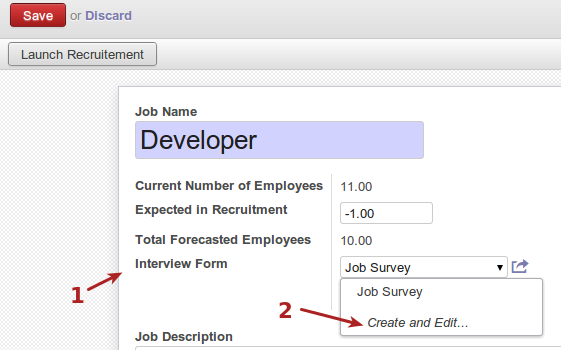
Interview form button.
Create new survey.
This displays the interface for editing a new survey, as shown in the following screenshot.
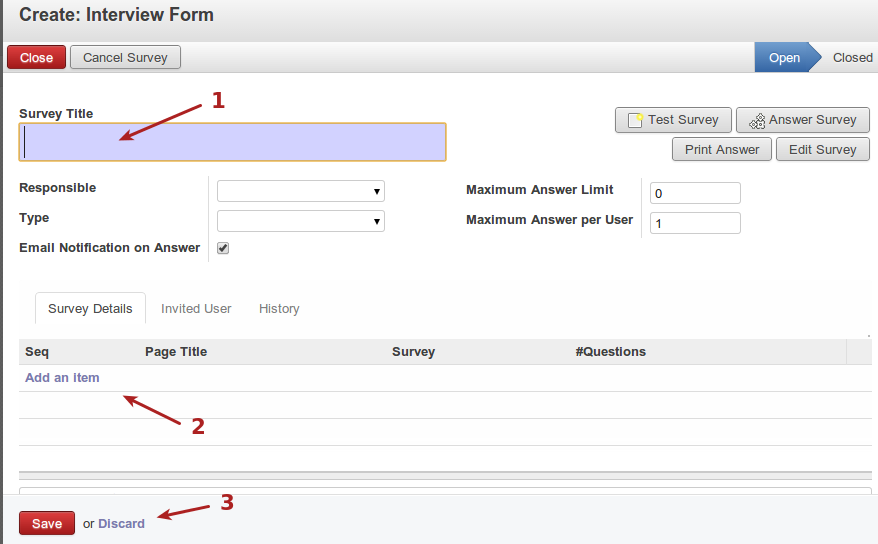
Survey title.
Add item to survey.
Save or discard survey.
Adding questions and items to surveys involves adding pages to surveys and then questions onto pages. The following screenshot displays adding pages to a survey.
Note: Please refer our next blogpost on “Recruitment Stages & Manage Attendance” in HR Module
Please Contact us if you have any Odoo Implementation requirements to Hire dedicated Odoo developers or Odoo Development services from KTree.KTree is Best offshore Odoo development company with extensive experience in building Odoo ERP Modules & Integration.
KTree is one of top most Web Application Development company from India which specializes in Web Application development and Mobile Apps Development.