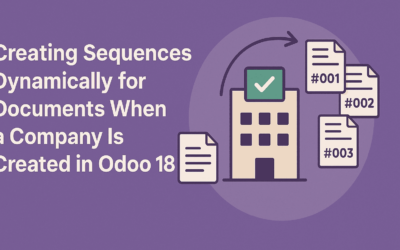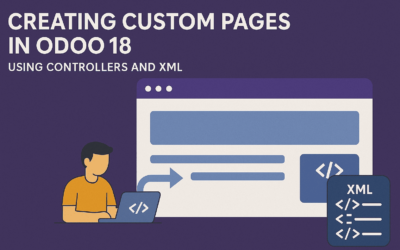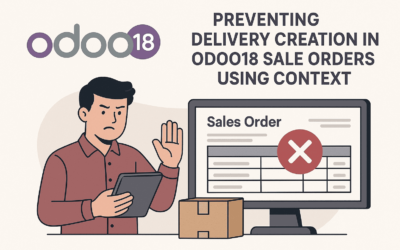In Odoo, sequences are used to generate unique identifiers for various documents such as orders, invoices, and quotations. While Odoo allows you to manually configure sequences, it’s often necessary to create default sequences dynamically, especially when dealing with...
Multithreading in Odoo18: Running Background Tasks Efficiently
Introduction Odoo operates in a single-threaded environment, meaning that all processes execute sequentially. However, some operations, such as long-running computations, API calls, and large data imports, can block the system and slow down user interactions....
Creating Custom Pages in Odoo 18 Using Controllers and XML
Introduction Odoo provides a powerful framework for creating custom web pages through a combination of controllers (Python) and templates (XML). This article demonstrates how to create a custom web form in Odoo 18 using a real-world example: a Real Estate Channel...
Preventing Delivery Creation in Odoo18 Sale Orders Using Context
Understanding the Default Behavior: In Odoo, the default behavior upon confirming a sale order is the automatic creation of a delivery order (picking) for the associated products. This process is facilitated by the stock rules mechanism, and the delivery is triggered...
Odoo 18 OWL Framework Tutorial: Building a Product Color Selector Beginners Guide
OWL (Odoo Web Library) is Odoo’s modern web framework for building user interface components. It’s a lightweight, component-based framework that provides:
Bulk Updating Sale Order Status Based on Customer in Odoo 17 ERP
In Odoo, we can enhance sales order management by adding a menu that allows bulk updating of sale order states based on the selected customer. This feature simplifies order processing by fetching all orders/ quotations for a customer and enabling bulk confirmation of orders. This also can be used for any other action that you want to perform in bulk for Sales orders.