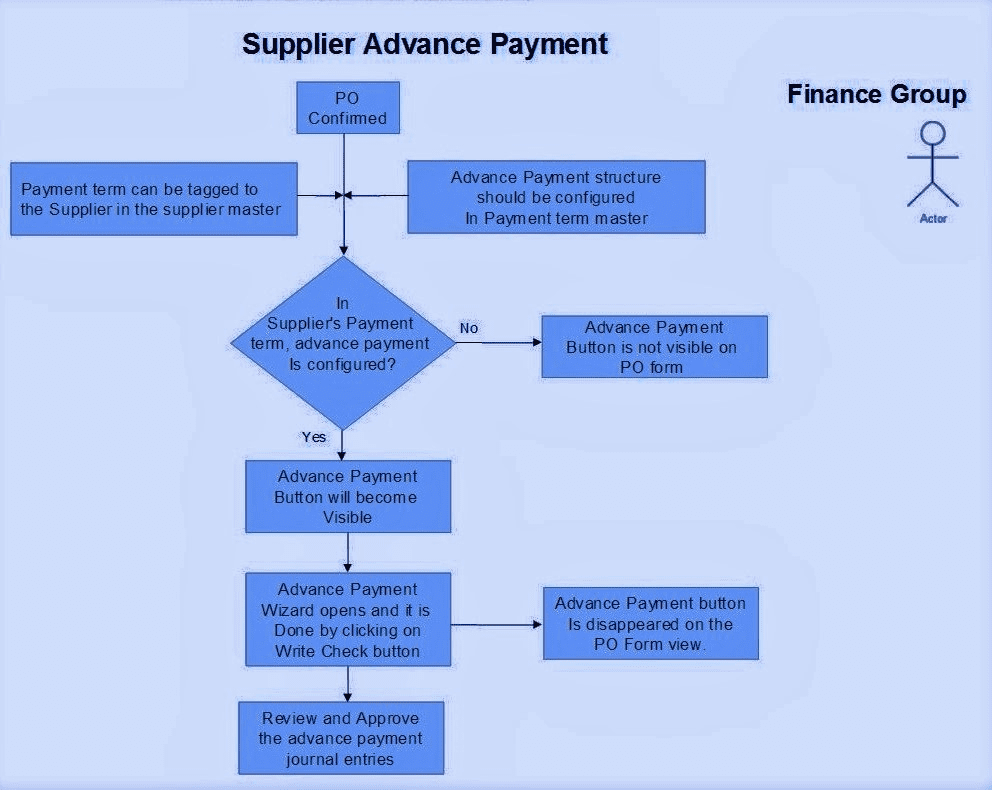
Sales receipts
Customer Payments
Sales receipts
The following screen-shot displays the list view for sales receipts :

Create new sales receipt button.
List of sales receipts with info such as partner, journal, total, etc.
Status of the receipt.
The following screen-shot shows a sales receipt, viewed once clicked on from list view :
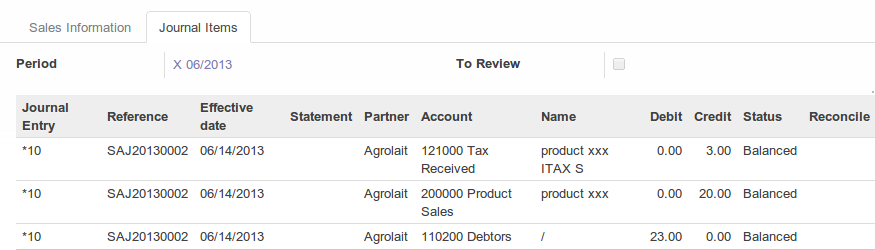
Sales receipt details, including customer info, accounting info, amount etc.
Workflow and edit/create buttons for sales receipts.
The following screen-shot displays the journal items tab for the sales receipt :
.
The following screen-shots display the sales receipt workflow and buttons to move them along the workflow :

Validate button is available for “Draft” state sales receipt.

Cancel receipt button for receipt.
State posted after validated.

State posted in list view of sales receipts.
Customer payments
All customer payments and refunds are shown here, with refunds showing as negative payments. Any payment may be un-reconciled if needed. Invoices and refunds that are validated and for which payments are registered against, will show as payment entries under this section.
The following screen-shot shows the list view of customer payments :

List of payment entries.
Total value of entry where refunds are shown as negative values.
Status of payment, posted being a reconciled payment.
The following screen-shot displays the interface for a payment, once clicked from list view :
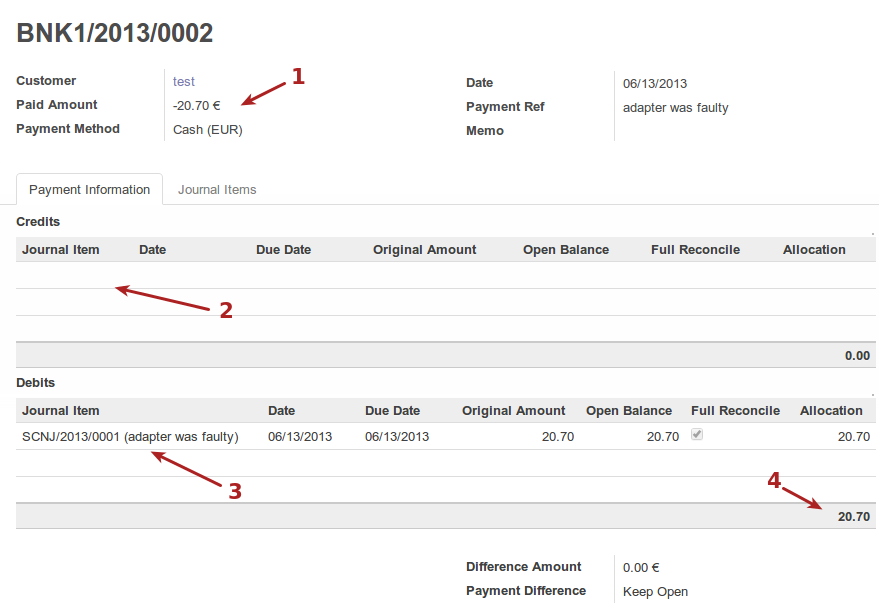
Customer info.
Credits for this payment entry.
Debits for this payment entry.
debit/credit total amounts for payment entry.
The following screen-shot displays the journal items for the payment entry :
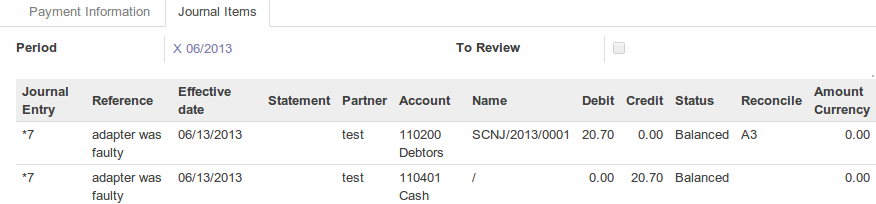
Payments may be un-reconciled if the journal allows for it.
The following screen-shot displays the un-reconciled button for a payment entry :
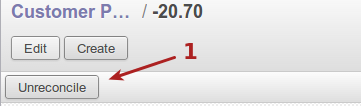
Note : Please refer our next blog for Supplier Payments under ‘Supplier Accounting’ module.