Recruitment stages
- Degree
- Application source
Manage attendance (Sign in / Sign out)
Recruitment stages
Recruitment stages can be created and edited as needed. The following screenshot displays the stages list view.

Create new stage
Stage name
Status of recruitment which this stage represents, can be one of new, refused, in progress, pending, hired.
Degree
These are the defined degrees in the system which can be assigned to applications. The following screenshot shows the interface for degrees list view and creation button.
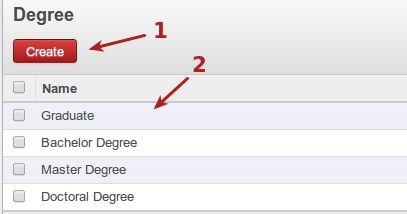
Create new degree/qualification.
Current degrees/qualification.
Application source
These define the methods from which applications arrive to the firm which can be assigned to applications. The following screenshot shows the interface for sources of application configuration and creation button.
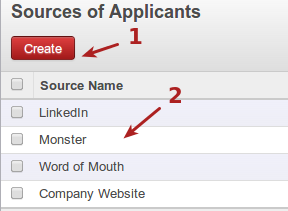
Create new source of applications
Current list of application sources
Manage attendance (Sign in / Sign out)
In some companies, staff have to sign in when they arrive at work and sign out again at the end of the day. Once each employee has been linked to a system user, they can sign into OpenERP by clicking on the icon at top-right.
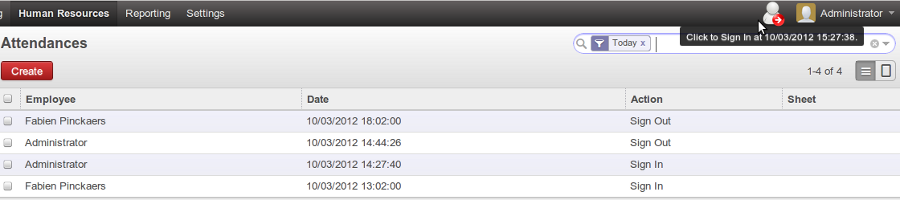
If an employee has forgotten to sign out on leaving, the system proposes that they sign out manually and type in the time that they left when they come in again the next day. This gives you a simple way of managing forgotten sign-outs.
Note: Watch out for our next post on ‘“Payment methods at POS & Closing a session” in “Setting up Point of Sales in less that 30 min and start using in Odoo.Part1”‘.
Please Contact us if you have any Odoo Implementation requirements to Hire dedicated Odoo developers or Odoo Development services from KTree.KTree is Best offshore Odoo development company with extensive experience in building Odoo ERP Modules & Integration.
KTree is one of top most Ecommerce Development company from India which specializes in Ecommerce Store Development & ERP Integrations