KTree World Clock Portlet
You often required to know about time in different countries for various purpose. It will be very useful to keep or manage various countries time information at one place or Portlet. For instance, to check current time of EST(EST Time) user might need to go to web browser or change system settings to find current time of EST. KTree World clock Portlet offers you to manage various countries time with in a Portlet.
Ktree World Clock portlet will allow the portal users to manage their time zones and allows them to select time zones and remove time zones of from list as needed.
Getting Started
The portlet works on Liferay 6.2 CE version. Download the portlet from Liferay market place and deploy. Administrator can deploy portlet to any page in the portal communities. The portlet can be found under KTree’s category and no configurations are In the portlet India, US Central and Dubai are default time zones. User can’t manage these stated time zones as they are system generated. If user wants to see other country’s time zones then they have to add time zones manually from setting option. Users can expand certain time zones from list to have more information. For this users need to click on particular time zone to elaborate or expand selected time zone after deployment on page. Below is a screenshot of the portlet when it places on page :
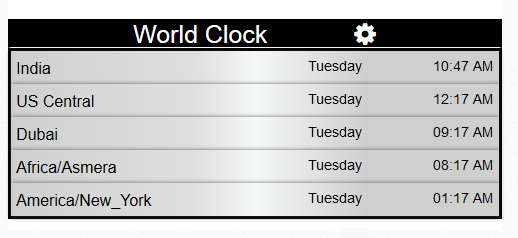
In the portlet Time Zones India, US Central and Dubai are default. User can’t manage these time zones. If user wants to see other country Time Zones then required add Time zones from Settings option. User can expand certain Time Zone from List to know more information. For this User need to click on particular Time Zone to elaborate or expand selected Time Zone.
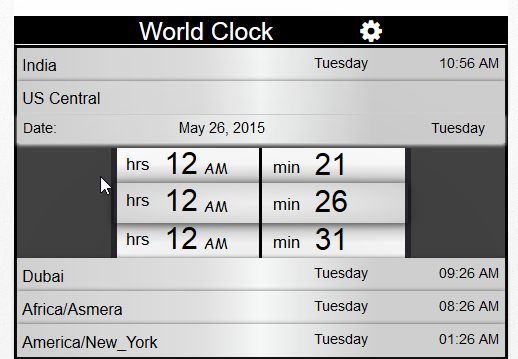
ADD Time Zone:
User can Add various time zones to Portlet from Settings tab. Select Settings tab and choose a Time Zone from List. Once user adds Time Zone then it will display on Main View. After adding Time Zone then click on Back Icon as shown in below Screenshot.
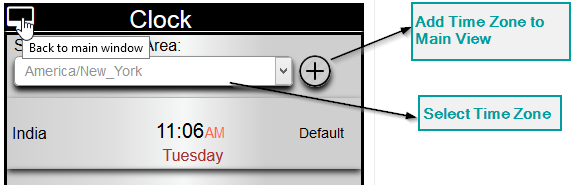
Remove Time Zone:
User can Remove or Delete Time Zone in unwanted scenarios. For this Select settings Icon from the Portlet. User can see list of Time zones which user picks before. User can select any Time Zone and can remove or delete by clicking on Remove Icon from the Portlet.
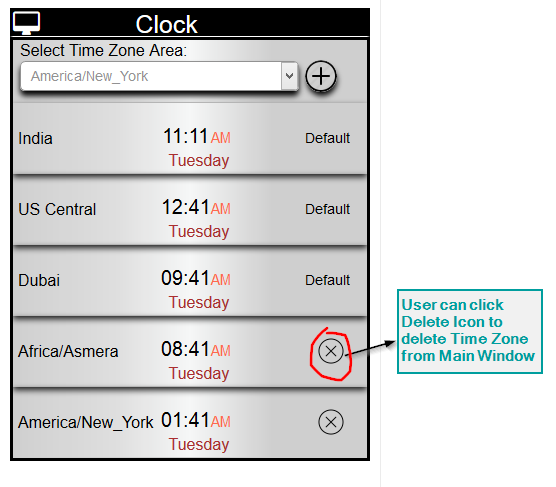
Recommended Note:
- Layout to deploy portlet is 30% of the page and the portlet is deployed and designed by considering Liferay Welcome theme.
- You can change CSS as for your needs by downloading source from here (Github URL).
- Please find our Liferay portlet on World Clock at Liferay MarketPlace