Navigating the Cloud: A Comprehensive Guide to AWS Lambda
Dive into the cloud computing world with our thorough guide to AWS Lambda, your assistant in automating various computing tasks without the fuss of managing servers.

Table of Contents
Introduction:
AWS Lambda is a serverless compute service that runs your code in response to events and automatically manages the compute resources for you. You can use Lambda to extend other AWS services with custom logic, or create your own backend services that operate at AWS scale, performance, and security.
Lambda functions are triggered by events, such as changes in state or an update, such as a user placing an item in a shopping cart on an ecommerce website. Lambda functions can also be triggered by other Lambda functions, or by external applications.
When a Lambda function is triggered, AWS automatically allocates the necessary resources to run the function. The function is executed in a secure, isolated environment, and AWS automatically scales the resources up or down as needed.
Once the function has finished executing, AWS automatically releases the resources that were allocated to it. This means that you only pay for the resources that you use, and you don’t have to worry about managing servers or infrastructure.
AWS Lambda is a powerful tool that can be used to build a wide variety of applications, including:
- Mobile backends
- Web applications
- Data processing pipelines
- Internet of Things (IoT) applications
- Machine learning applications
Here are some of the benefits of using AWS Lambda:
- Serverless: You don’t have to worry about managing servers or infrastructure. AWS Lambda takes care of all of that for you.
- Scalable: AWS Lambda automatically scales your functions up or down as needed, so you can handle even the most demanding workloads.
- Cost-effective: You only pay for the resources that you use. There are no upfront costs or long-term commitments.
- Secure: AWS Lambda functions are executed in a secure, isolated environment.
- Easy to use: AWS Lambda is easy to get started with, and there are a wide variety of resources available to help you learn more and build your own Lambda functions.
If you’re looking for a serverless compute service that is scalable, cost-effective, secure, and easy to use, then AWS Lambda is a great option.
Steps to Create Lambda Function:
Sign in to AWS Console:
- Sign in to your AWS account using your credentials at https://aws.amazon.com.
Navigate to Lambda Service:
- From the AWS Management Console, go to the “Services” menu and select “Lambda” under “Compute.”
Create a Function:
- Click the “Create function” button to start the process of creating a new Lambda function.
Author from scratch
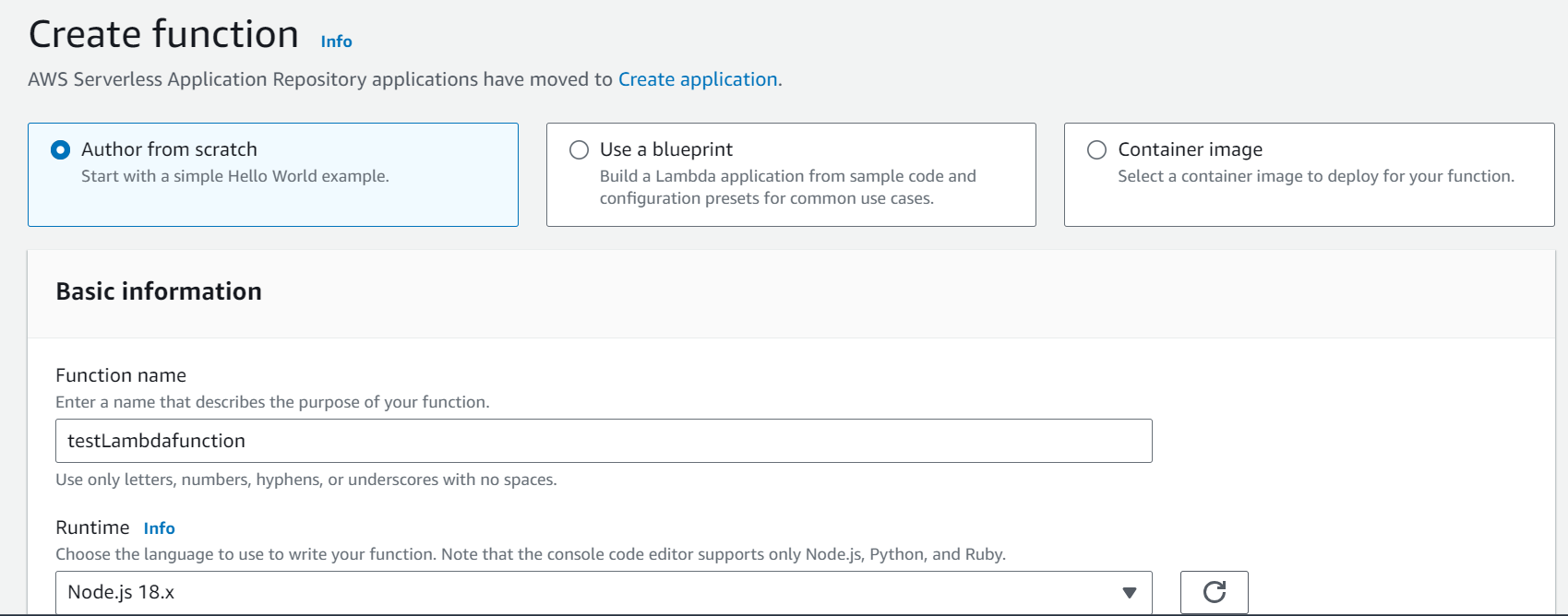
Select Author from Scratch or Use a Blueprint:
- You can choose to create your function from scratch or start with a blueprint (pre-defined code template). Select the one that suits your needs.
Configure Function:
- Provide a name for your Lambda function.
- Choose a runtime environment (e.g., Python, Node.js, Java) for your code.
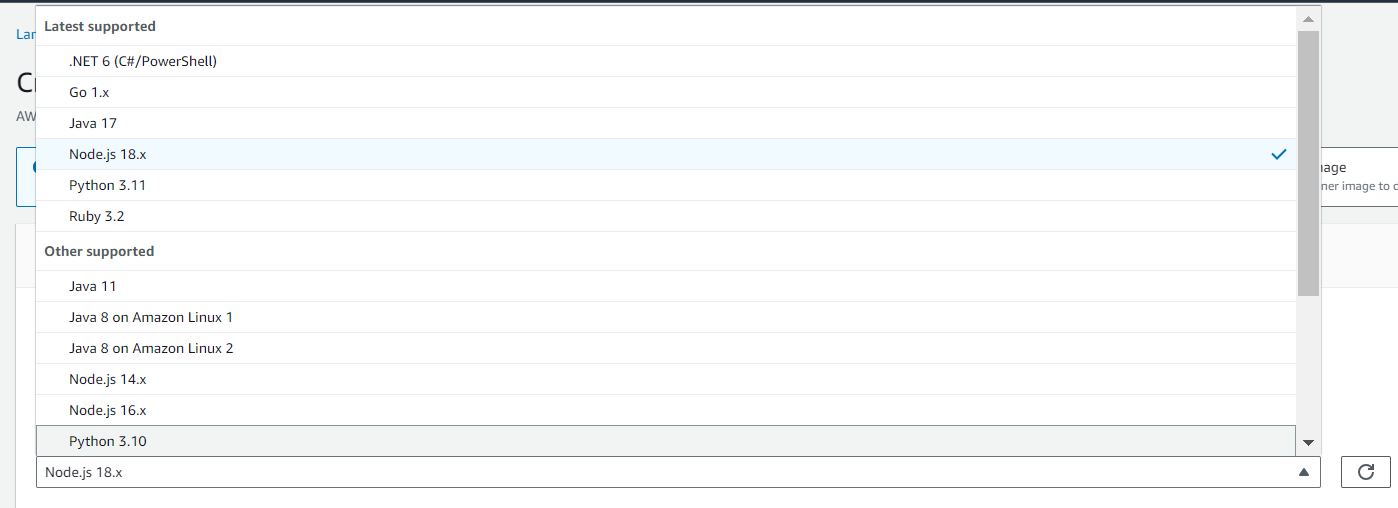
- Specify an execution role for your function, which defines the permissions it has to interact with other AWS services. You can create a new role or choose an existing one.
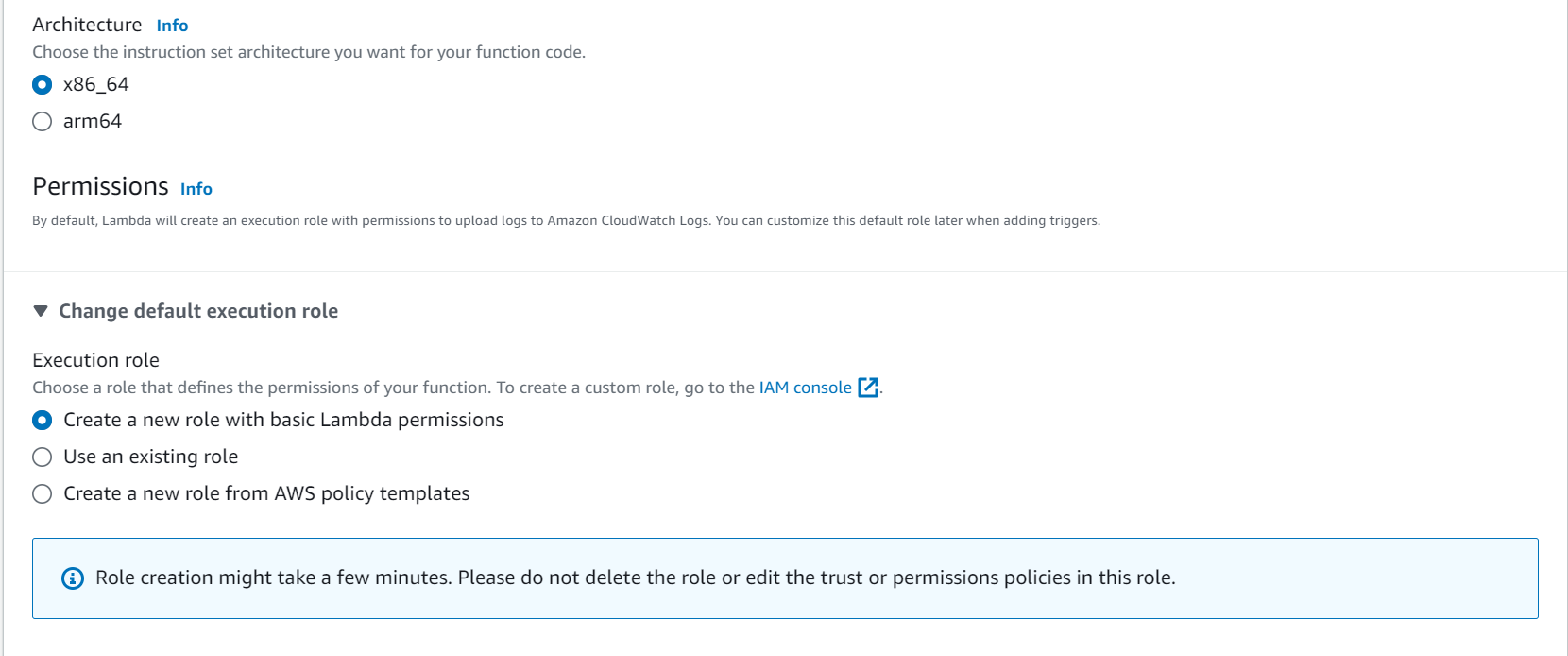
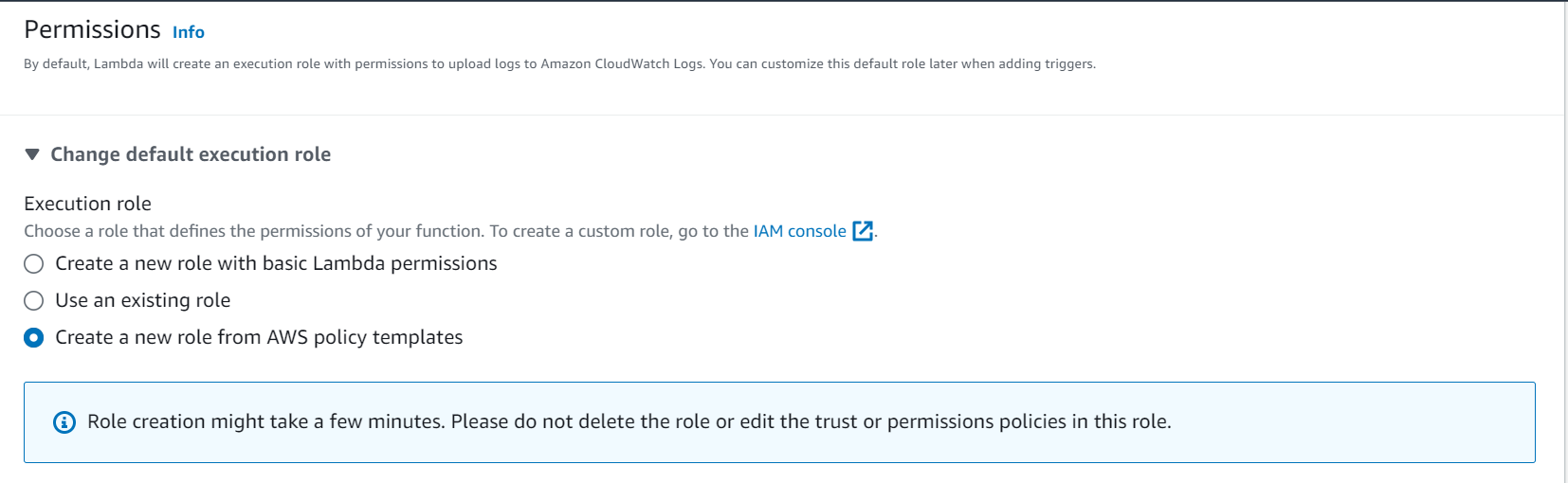
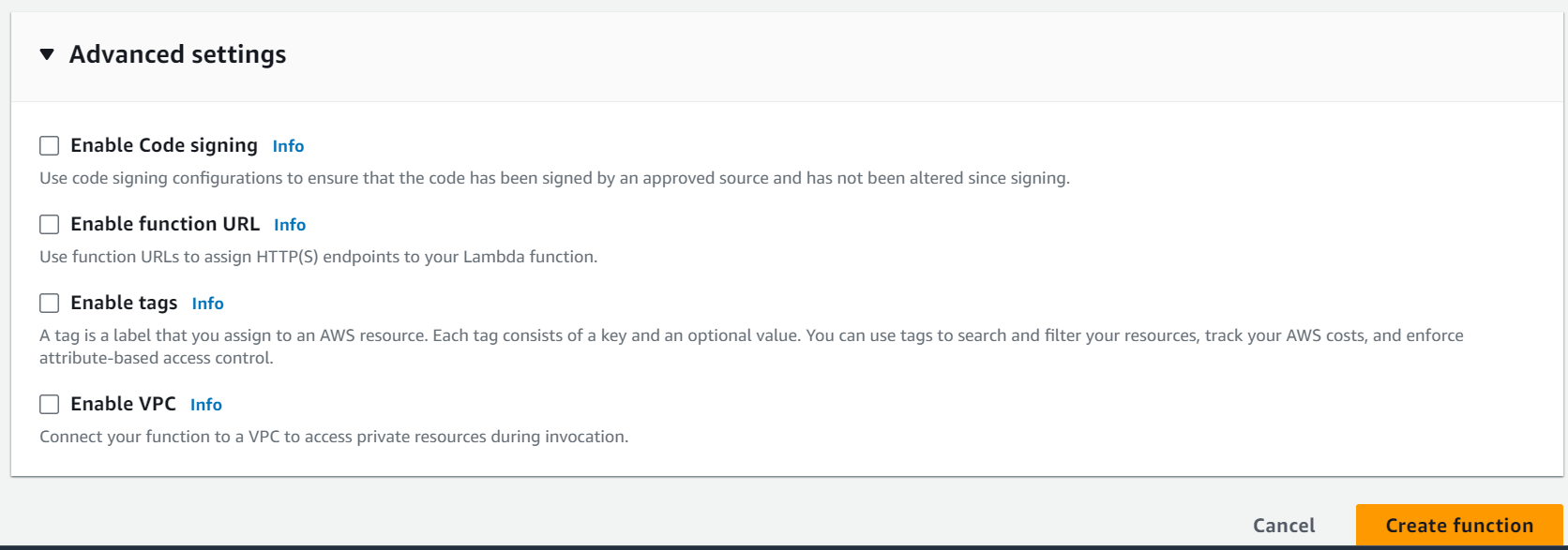
Blueprint:
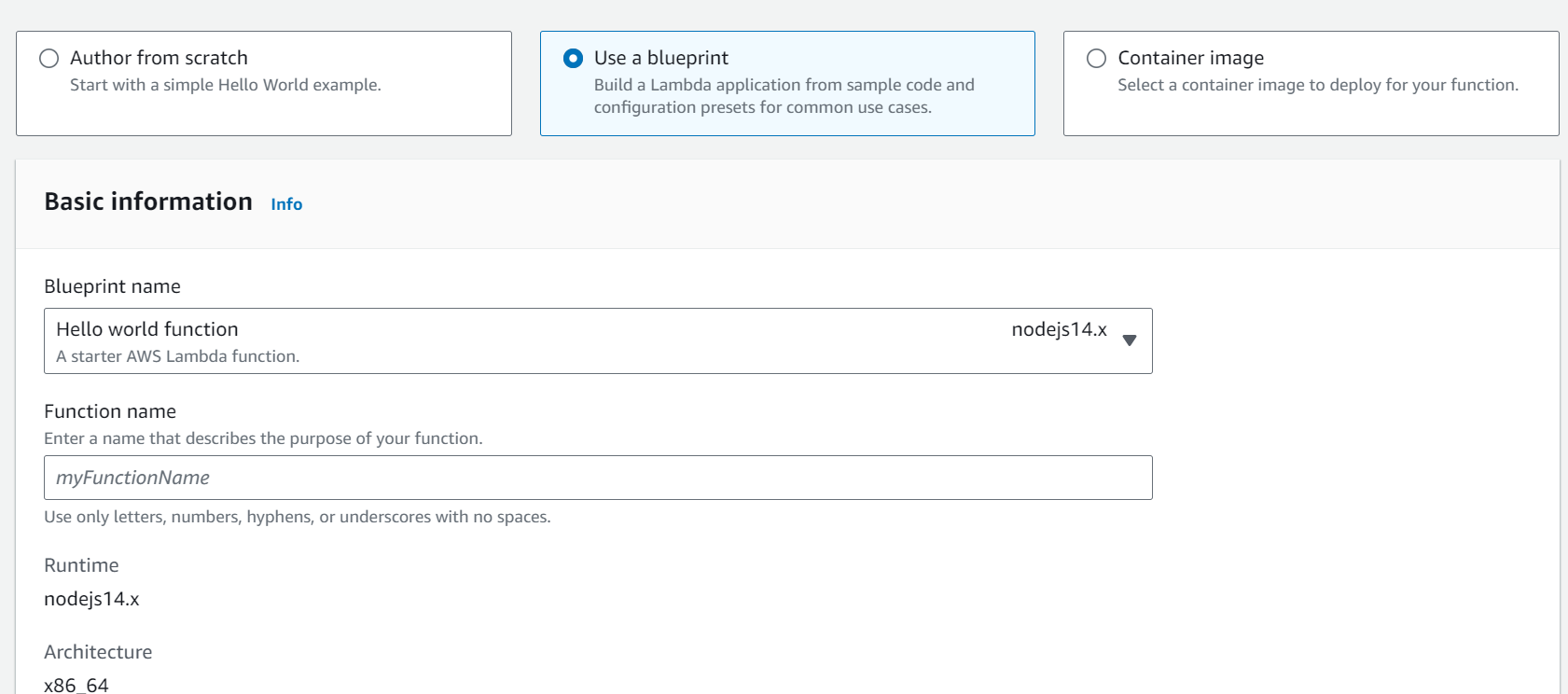
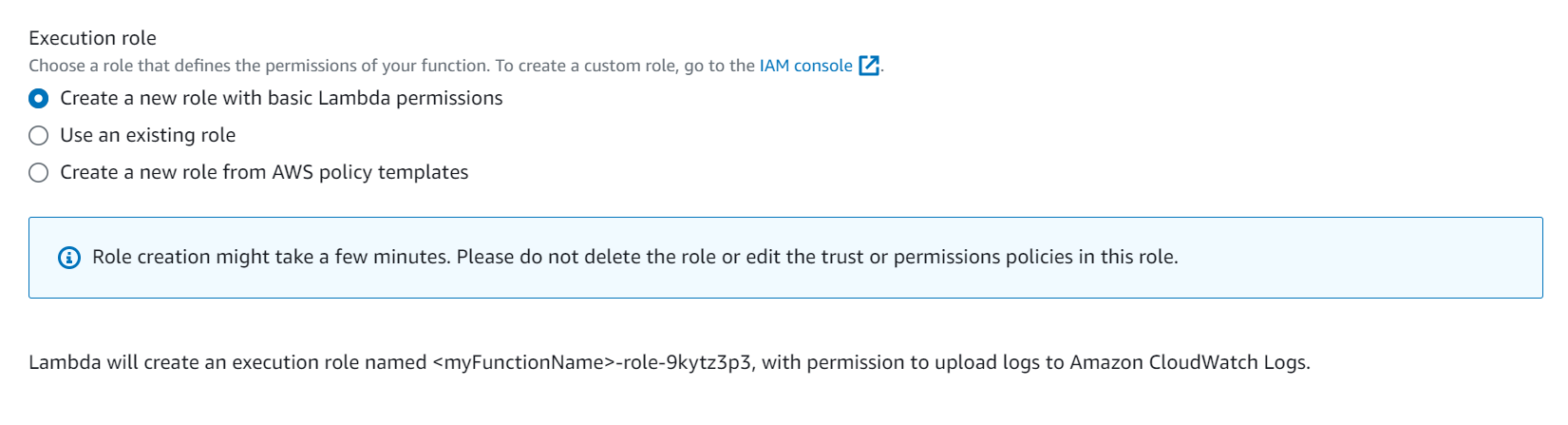
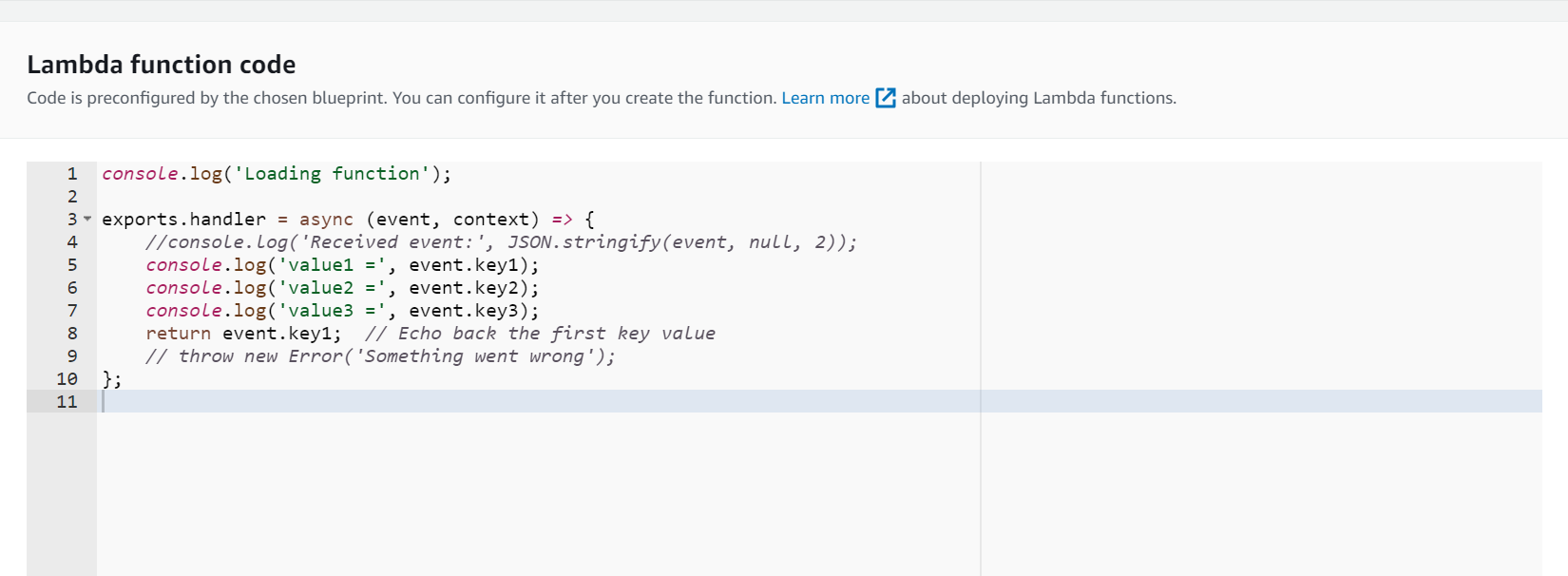
Container Image:
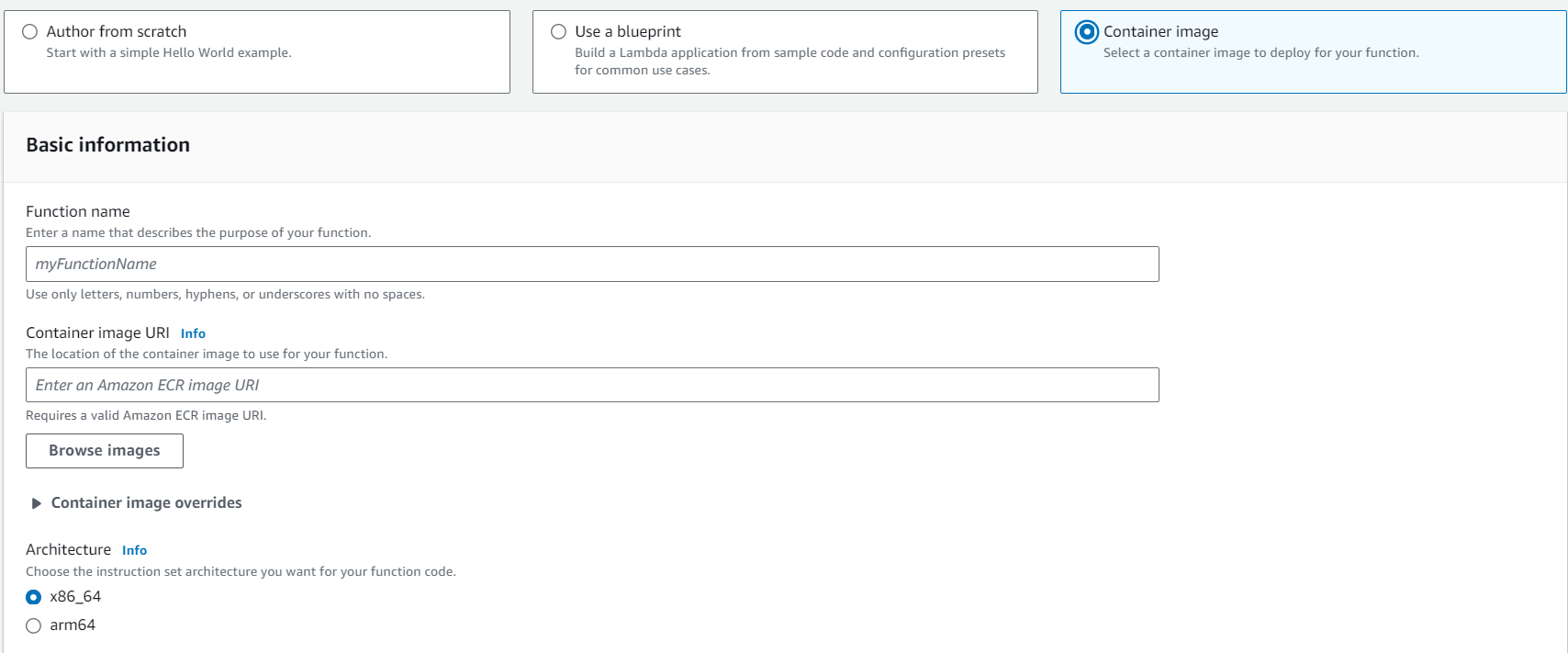
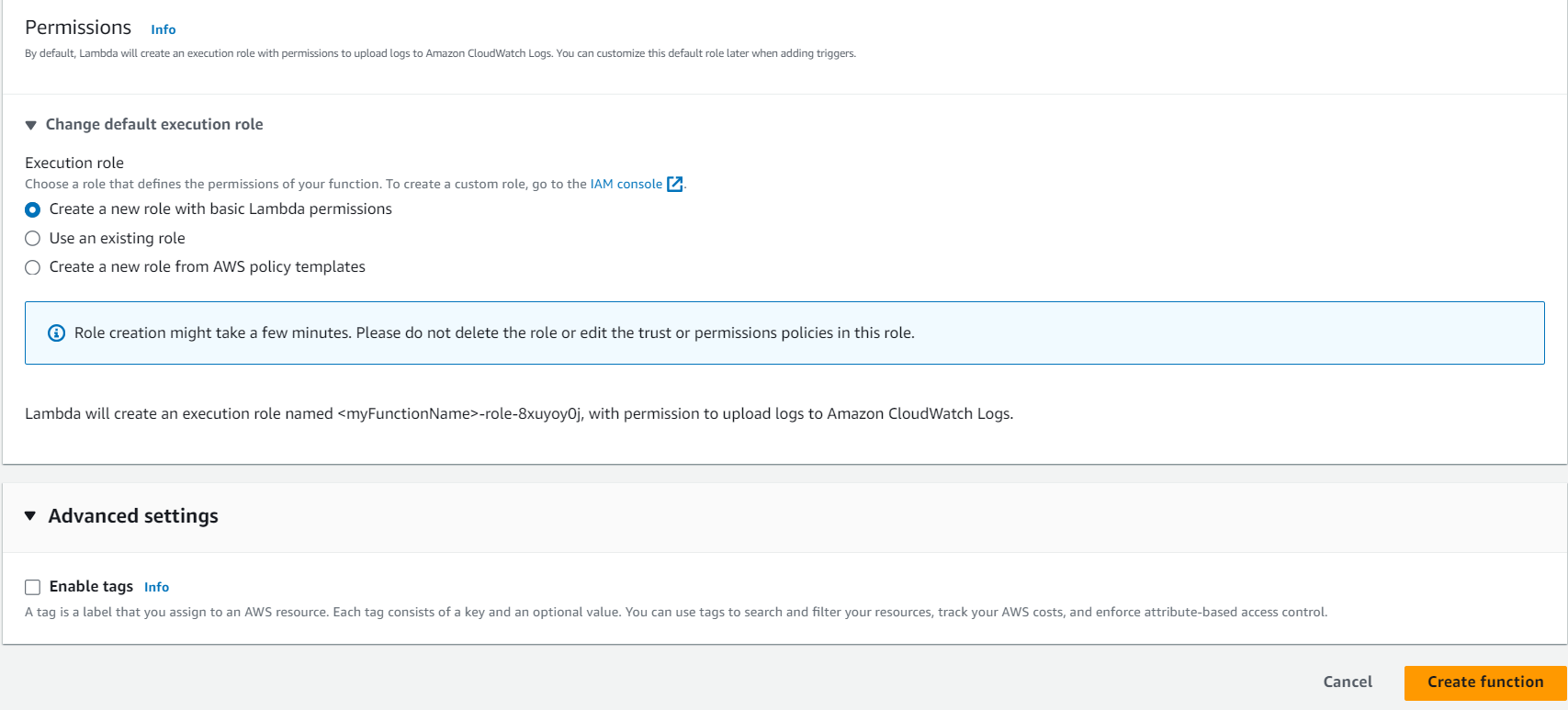
- Click the “Create function” button to proceed.
Write or Upload Code:
- In the “Function code” section, you can write code directly in the AWS Lambda editor or upload a deployment package (e.g., a ZIP file containing your code and dependencies).
- You can also configure environment variables for your function in the “Environment variables” section if needed.
Configure Trigger (Optional):
- You can configure event sources (triggers) for your Lambda function. These triggers define how and when your function is invoked. Common triggers include Amazon S3, Amazon API Gateway, and AWS CloudWatch Events.
- Configure the trigger settings according to your use case.
Set Basic Settings:
- You can set the amount of memory allocated to your function and adjust the timeout duration. These settings depend on your function’s requirements.
Advanced Settings (Optional):
- You can configure advanced settings, such as VPC (Virtual Private Cloud) configuration, security settings, and function concurrency limits if necessary.
Review and Create:
- Review the configuration details you’ve provided for your Lambda function.
- If everything looks good, click the “Create function” button to create your Lambda function.
Testing and Monitoring:
- After your Lambda function is created, you can test it using the “Test” button or configure monitoring and logging using AWS CloudWatch.
Update and Maintain:
- As your application evolves, you can update your Lambda function code and configuration as needed.
Configuration
AWS Lambda configuration is a crucial aspect of setting up and managing your serverless functions. It allows you to define various settings, including function execution environment, resource allocation, triggers, environment variables, and more. Let’s delve into the details of Lambda configuration:
1. Function Name and Description:
– Function Name: This is a unique identifier for your Lambda function.
– Description: An optional description to provide context and information about the function’s purpose.
2. Runtime Environment:
– Lambda supports multiple runtime environments, including Node.js, Python, Java, Go, and more.
– Choose the runtime that matches your programming language and application requirements.


3. Execution Role:
– An AWS Identity and Access Management (IAM) role that defines the permissions and access rights for your Lambda function.
– The role specifies what AWS resources your function can interact with.
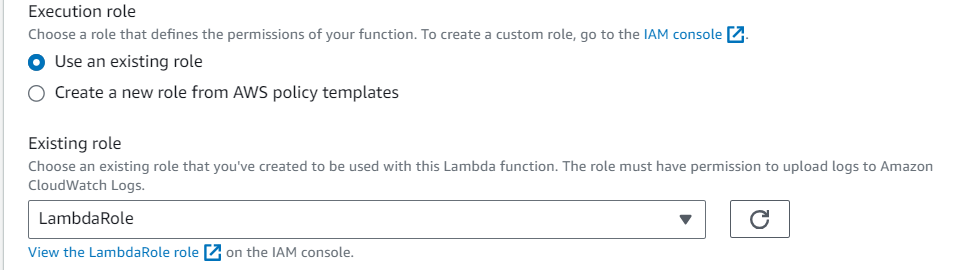
4. Memory Allocation:
– You can allocate memory to your Lambda function in 64 MB increments, up to a maximum of 3008 MB.
– Memory allocation affects CPU power, network bandwidth, and execution duration.
– You are billed based on the memory and duration used.
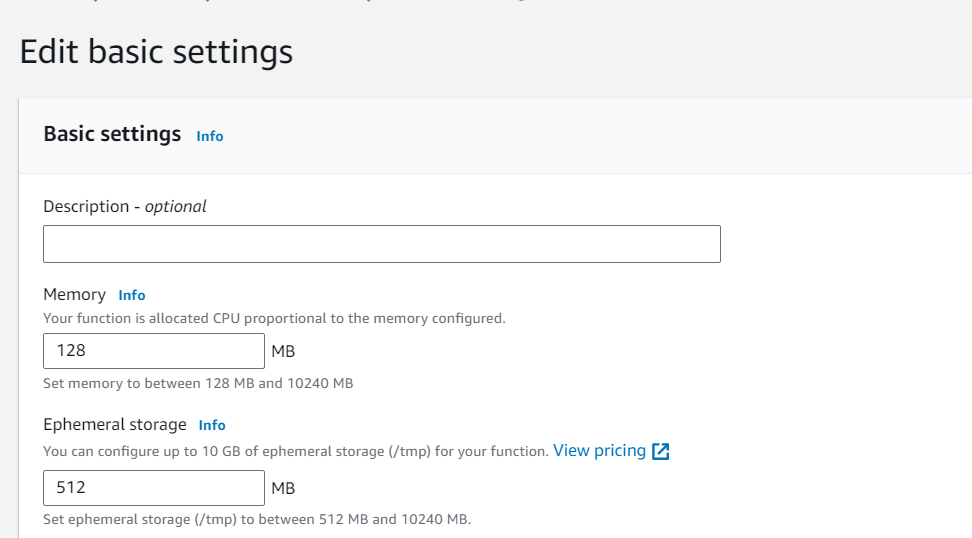
5. Timeout:
– The maximum amount of time (in seconds) that your Lambda function can run before it is terminated.
– This value should be set based on your function’s expected execution time.

6.Environment Variables:
– You can define environment variables for your Lambda function, which can be accessed by your code.
– Useful for storing configuration settings and sensitive data securely.
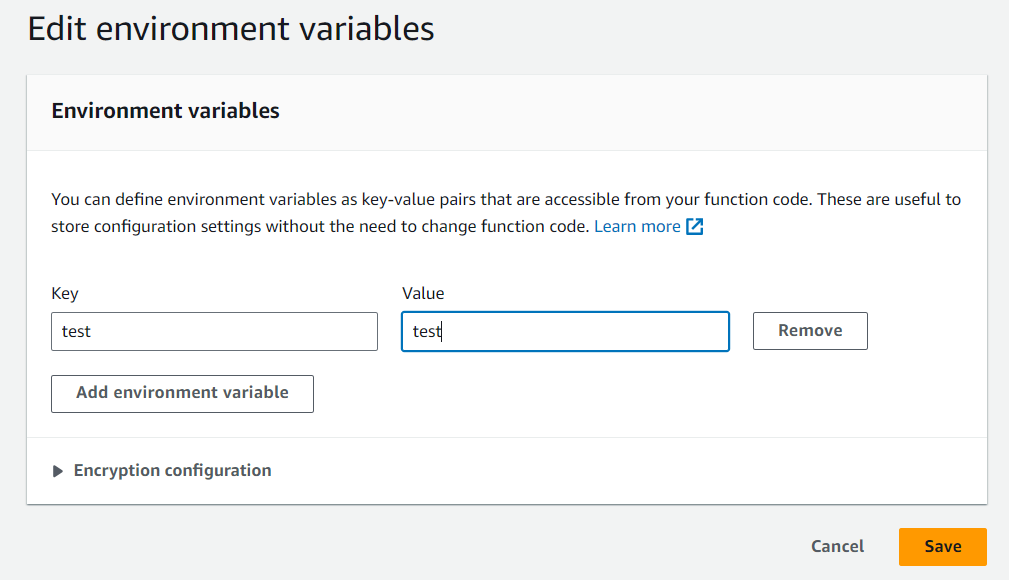
7. VPC Configuration:
– If your function needs to access resources in a Virtual Private Cloud (VPC), you can configure VPC settings.
– Specify the VPC, subnets, and security groups associated with your Lambda function.
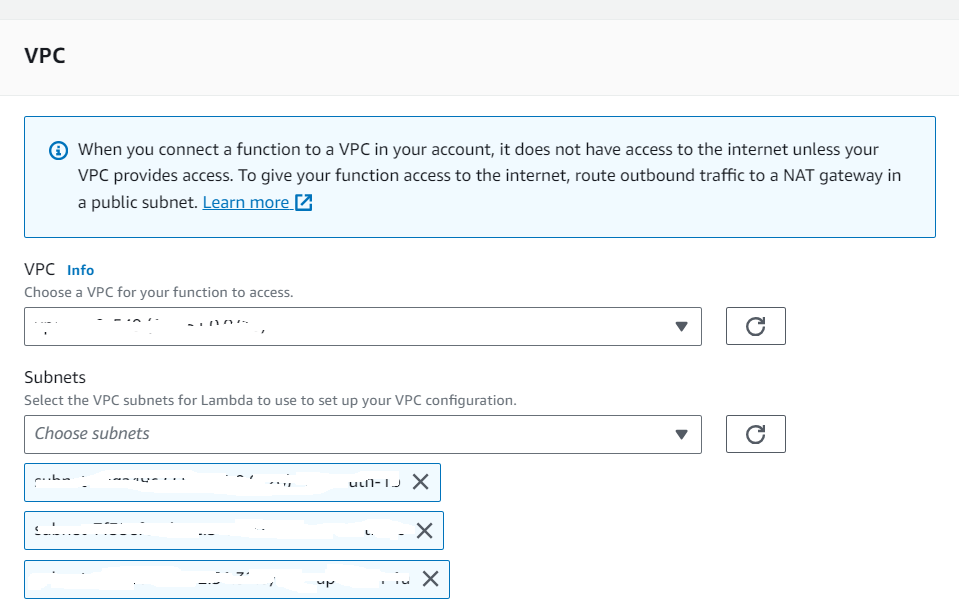
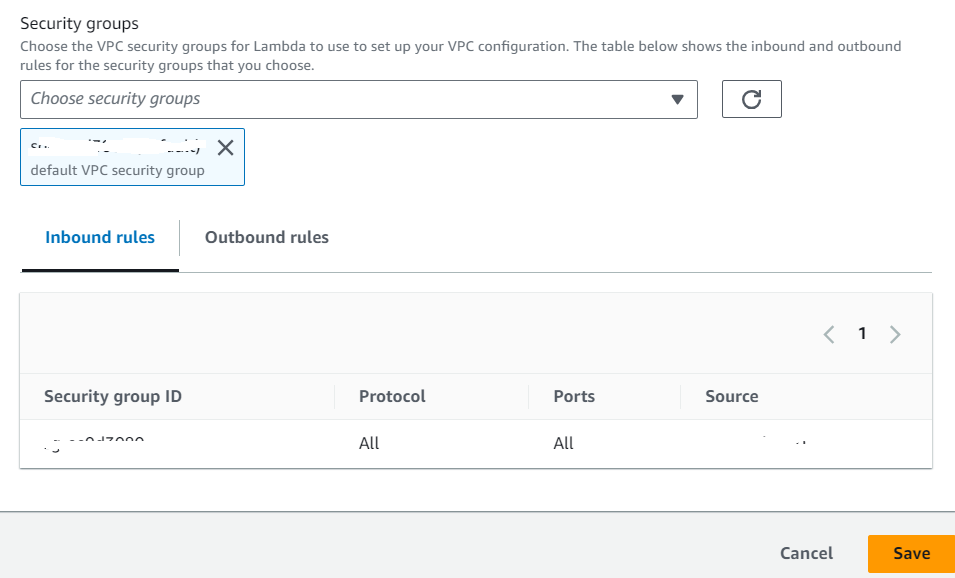
8. Triggers:
– Triggers define the events or sources that invoke your Lambda function.
– Examples include AWS services like S3, DynamoDB Streams, API Gateway, and custom events.
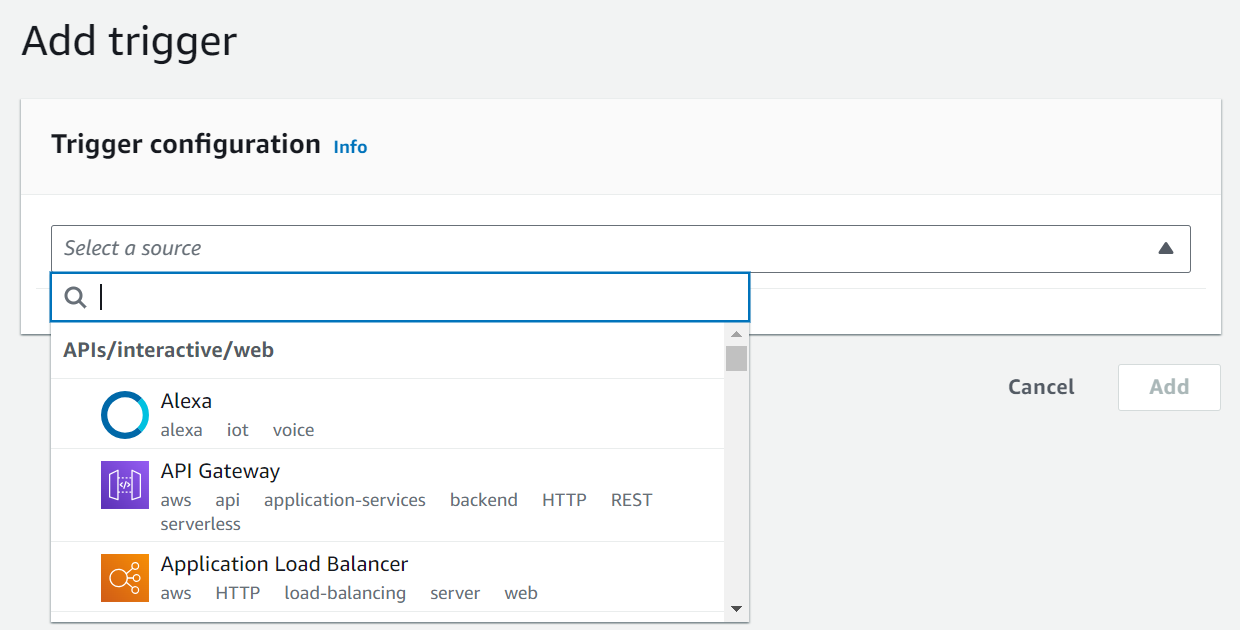
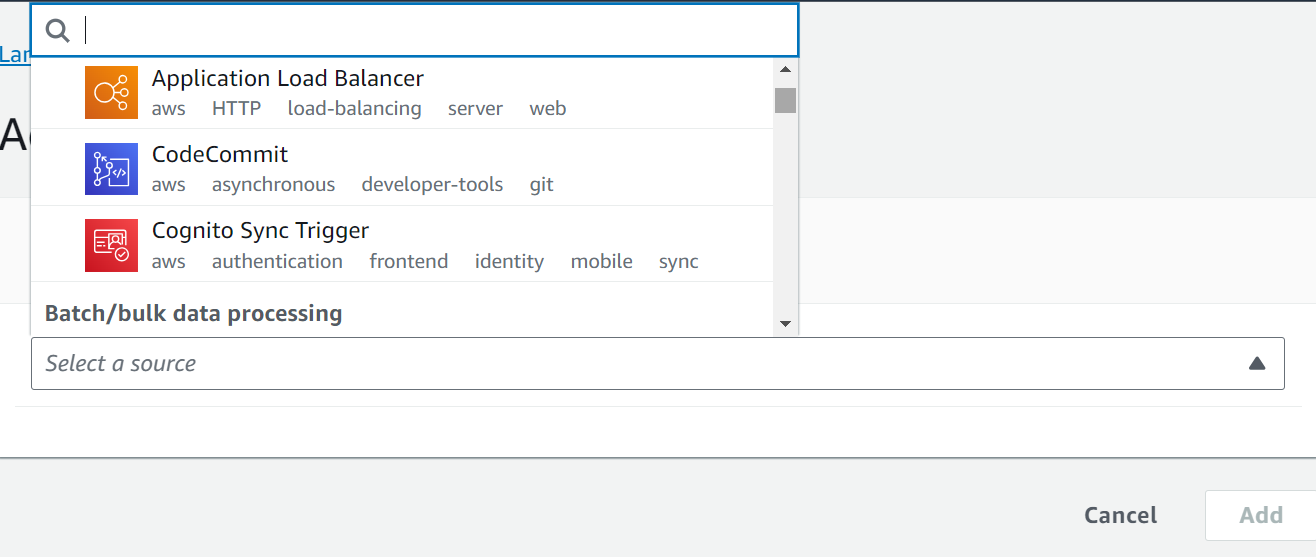
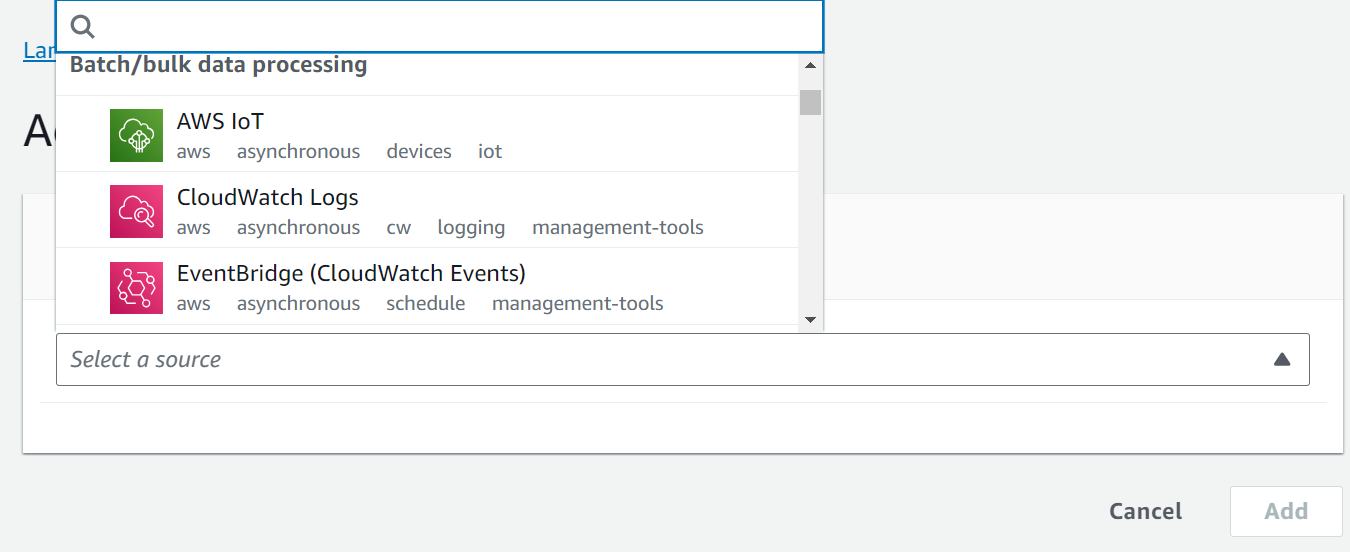
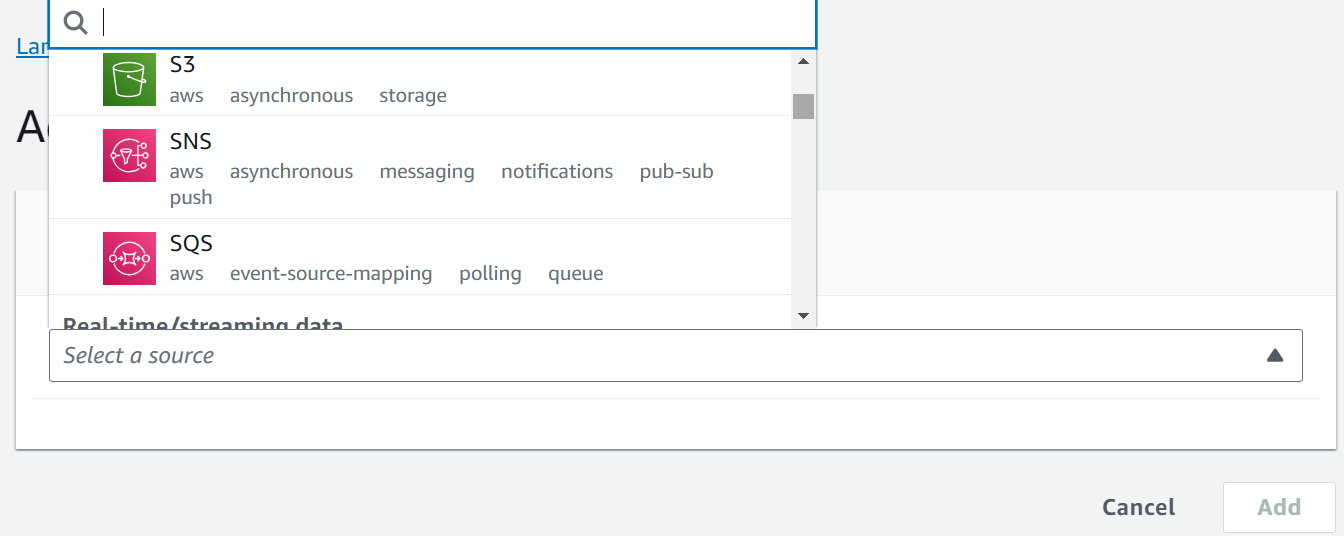
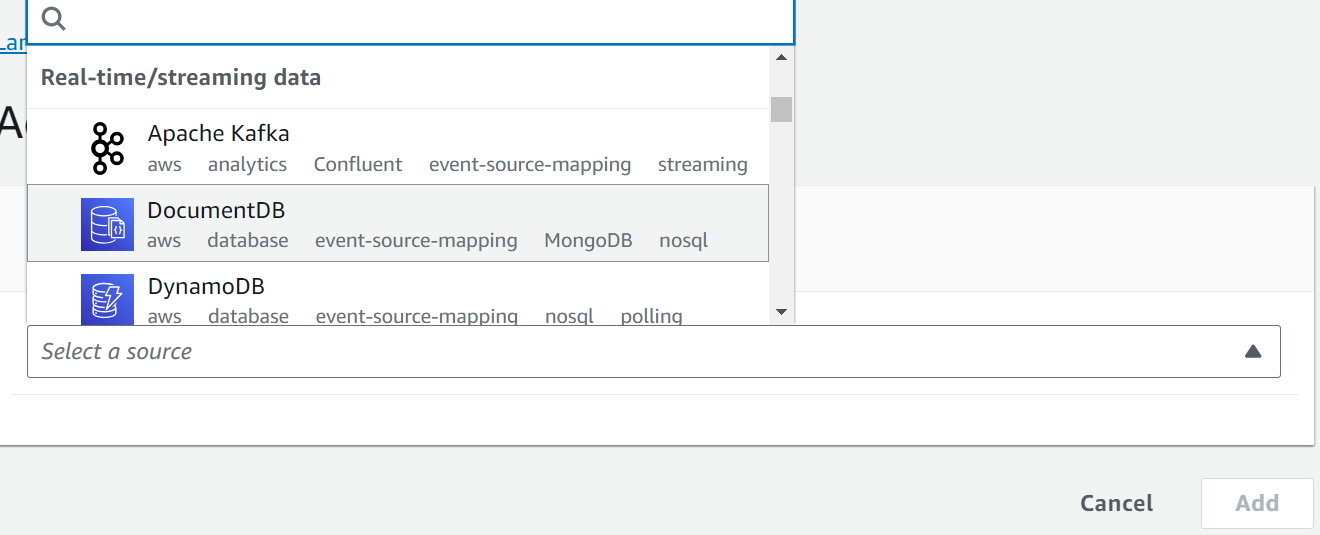
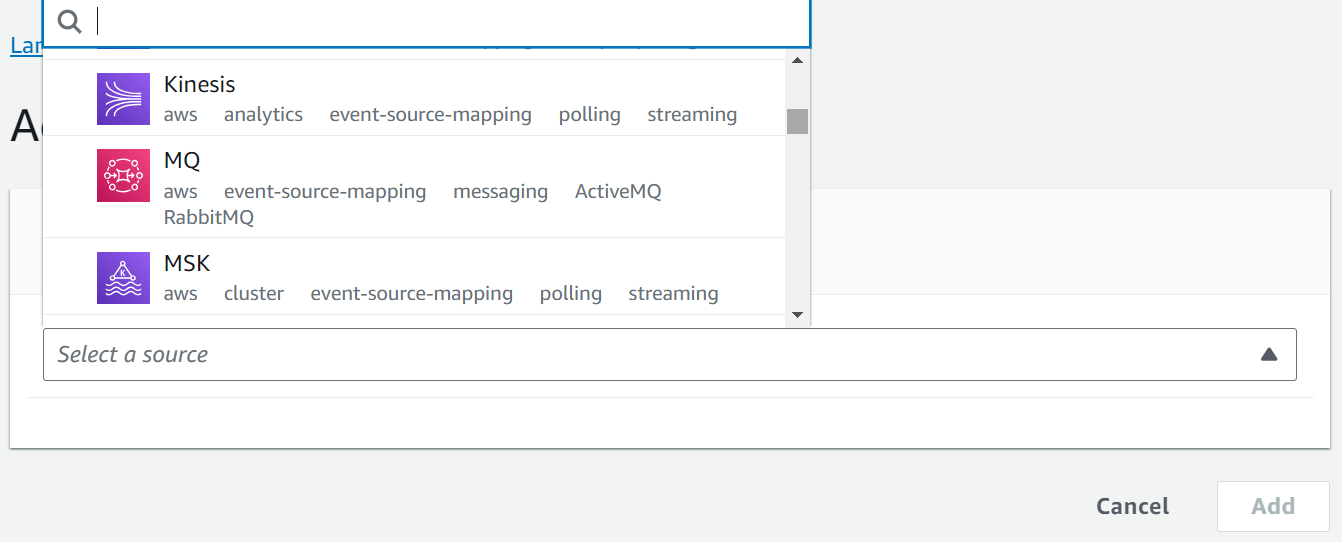
9. Concurrency:
– Configure provisioned concurrency to pre-warm execution environments and reduce cold start latency.
– Adjust the concurrency limit based on your expected traffic.
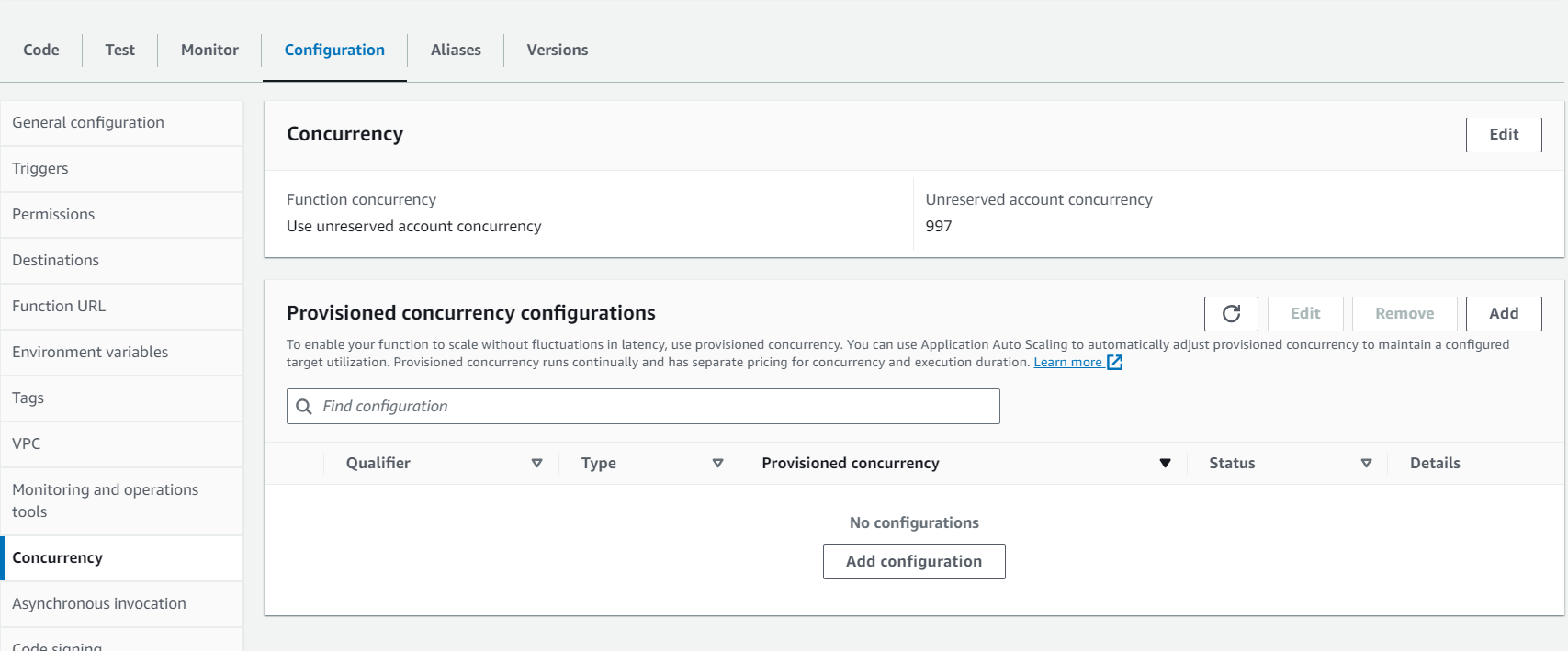
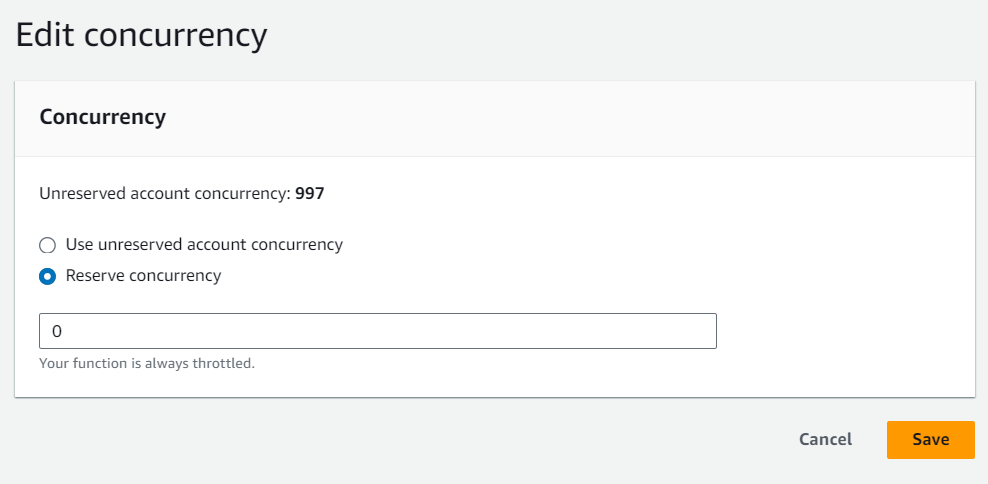
10. Provisioned Concurrency:
– Configure the number of pre-warmed execution environments to handle incoming requests.
– Reduces cold start latency and ensures responsiveness.
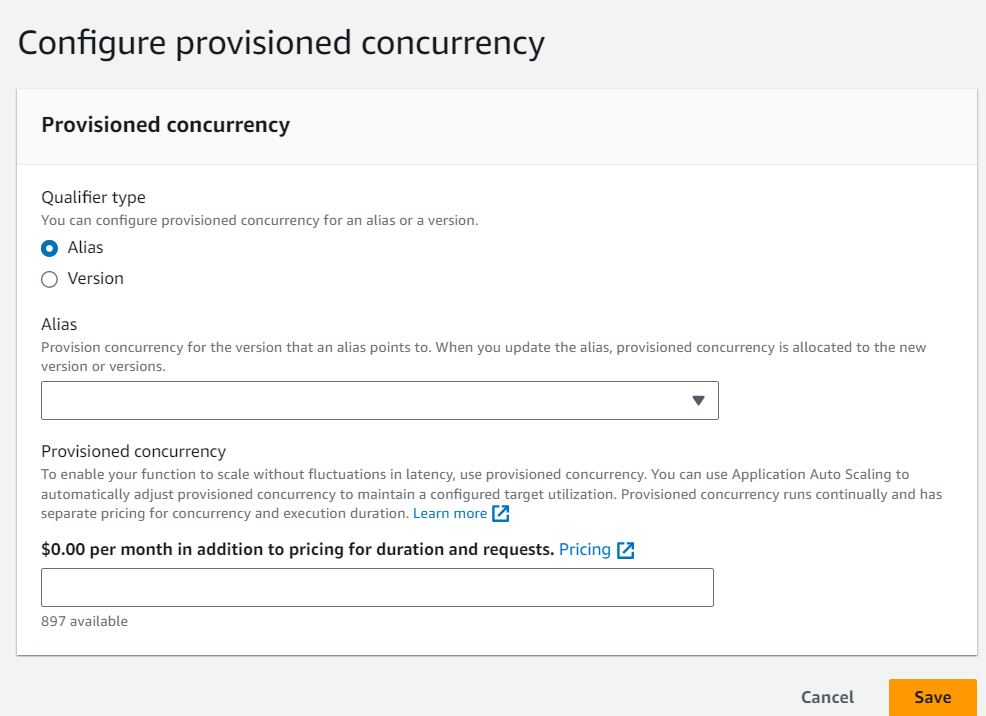
11. Network Configuration:
– Configure networking settings, including enabling AWS Lambda to access the internet through a NAT gateway.
12. Dead Letter Queue (DLQ):
– Specify a DLQ to capture and manage failed invocations, allowing you to troubleshoot errors more effectively.
13. X-Ray Tracing:
– Enable AWS X-Ray tracing to gain insights into function performance and troubleshoot issues.
14. Layers:
– Attach Lambda Layers, which are additional packages or libraries shared across multiple functions.
15. Resource Cleanup Policies:
– Define resource cleanup policies to manage temporary files and resources created by your function.
16. Environment Variables from Secrets Manager:
– You can retrieve sensitive environment variables from AWS Secrets Manager for added security.
17. Reserved Concurrency:
– Set a specific concurrency limit for the function to ensure it doesn’t consume all available resources.
18. Function Aliases:
– Create aliases for your function, allowing you to deploy and manage multiple versions of your function.
19. Event Source Mapping:
– Configure event source mappings to associate event sources (e.g., Kinesis or DynamoDB Streams) with your function.
20. Environment-Specific Configuration:
– Use environment-specific configurations to adapt your Lambda function to different stages (e.g., development, testing, production).
21. Versioning and Aliases:
– Lambda functions support versioning, allowing you to publish different versions of your function and create aliases to route traffic to specific versions.
22. Tags:
– Assign tags to your Lambda function for easier resource management and cost allocation.
23. Permissions and Security:
– Ensure that your function’s execution role has appropriate permissions to access AWS services and resources required by your function.
Lambda configuration is essential for tailoring your functions to meet specific application requirements, ensuring optimal performance, security, and resource utilization. It’s important to review and fine-tune these settings based on your application’s needs and to keep them up to date as your application evolves.
Triggers
AWS Lambda function triggers are events or sources that invoke AWS Lambda functions to perform specific tasks or execute code in response to an event. Lambda function triggers allow you to build event-driven serverless applications by executing your code in response to various events without the need for manual intervention or server provisioning.
There are many different types of Lambda function triggers, including:
- S3 triggers: Lambda functions can be invoked when objects are created, deleted, or modified in an S3 bucket.
- DynamoDB triggers: Lambda functions can be invoked when items are created, updated, or deleted in a DynamoDB table.
- Kinesis triggers: Lambda functions can be invoked when data is streamed to a Kinesis data stream.
- CloudWatch Events rules: Lambda functions can be invoked on a schedule or in response to other events, such as changes in CloudWatch metrics or alarms.
- API Gateway triggers: Lambda functions can be invoked when HTTP requests are made to an API Gateway endpoint.
- Step Functions tasks: Lambda functions can be invoked as part of a Step Functions workflow.
Lambda function triggers can be used to build a wide variety of serverless applications, such as:
- Image processing: Lambda functions can be triggered to process images as they are uploaded to S3.
- Data analytics: Lambda functions can be triggered to analyze data streams from Kinesis or DynamoDB.
- Real-time notifications: Lambda functions can be triggered to send notifications to users when certain events occur, such as a new order being placed or a customer churning.
- Background processing: Lambda functions can be triggered to perform long-running tasks, such as batch processing data or sending emails.
To create a Lambda function trigger, you need to use the Lambda console or AWS CLI. Once you have created a trigger, Lambda will automatically invoke your function in response to the event.
Here are some tips for using Lambda function triggers:
Choose the right trigger for your application. Consider the type of events that you need to respond to and the frequency of the events.
Configure your triggers carefully. Make sure that you are only invoking your function for the events that you need to respond to.
Use different triggers to invoke the same function for different events. This allows you to reuse the same code for different purposes.
Monitor your triggers and functions to make sure that they are working as expected.
Lambda function triggers are a powerful way to build serverless applications. By understanding how triggers work, you can build applications that are scalable, reliable, and cost-effective.
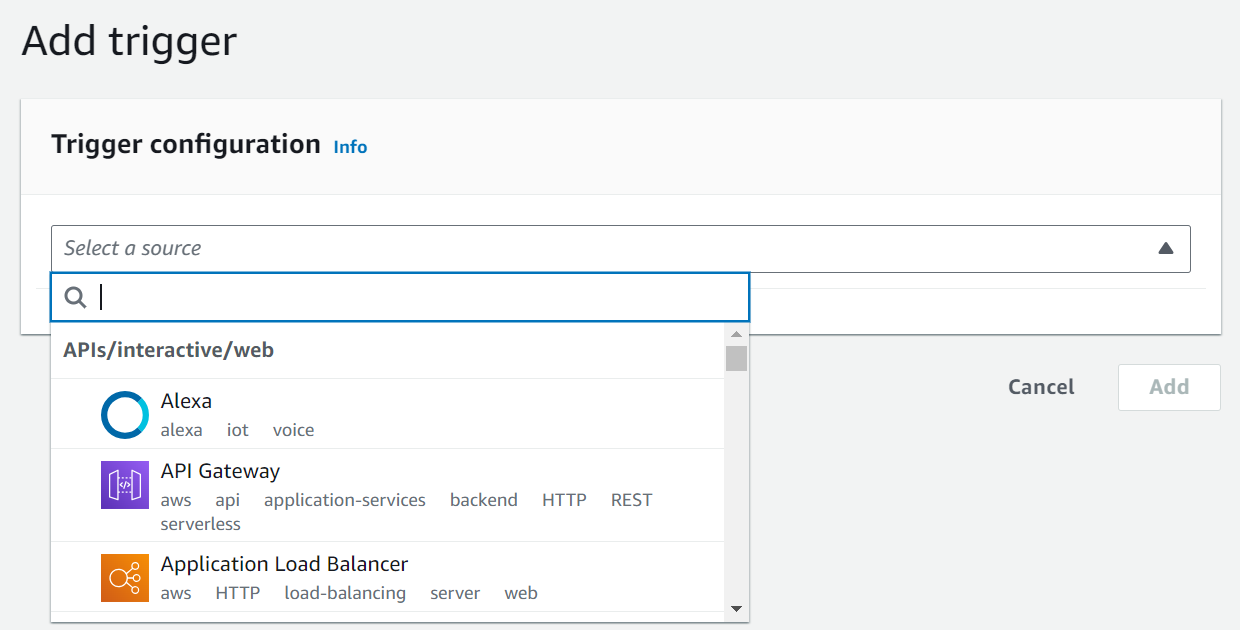
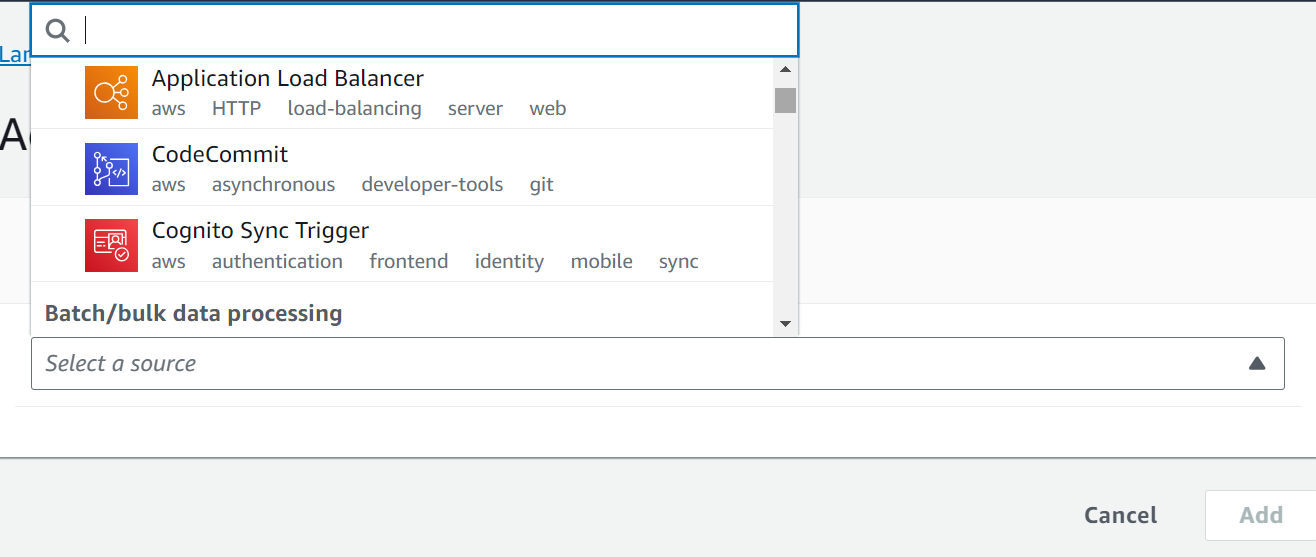
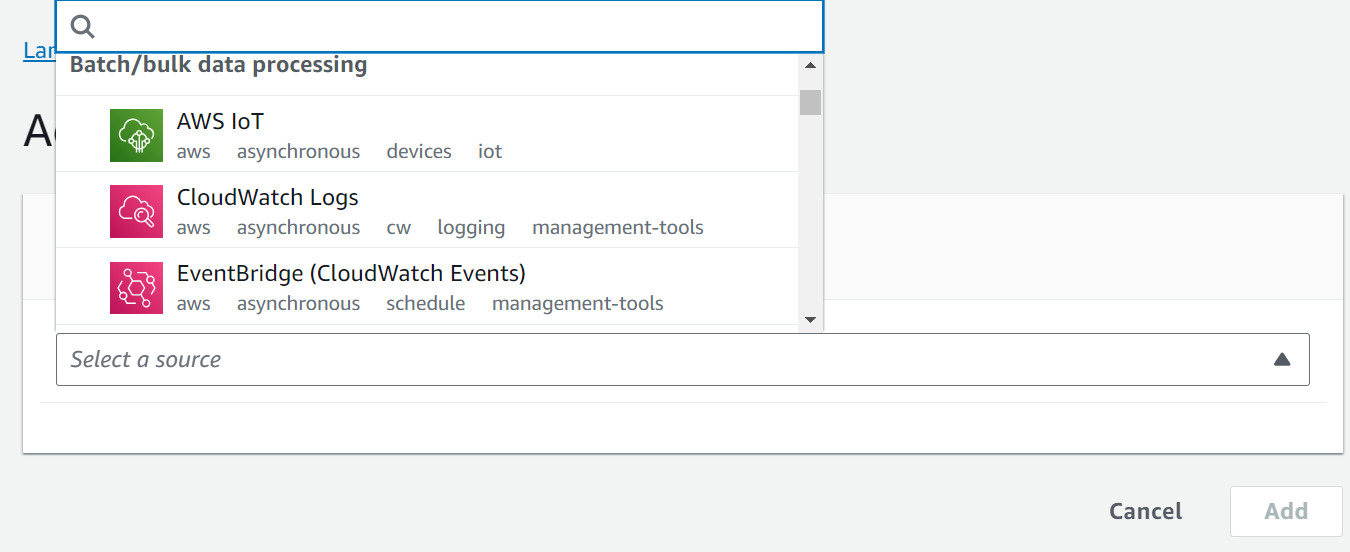
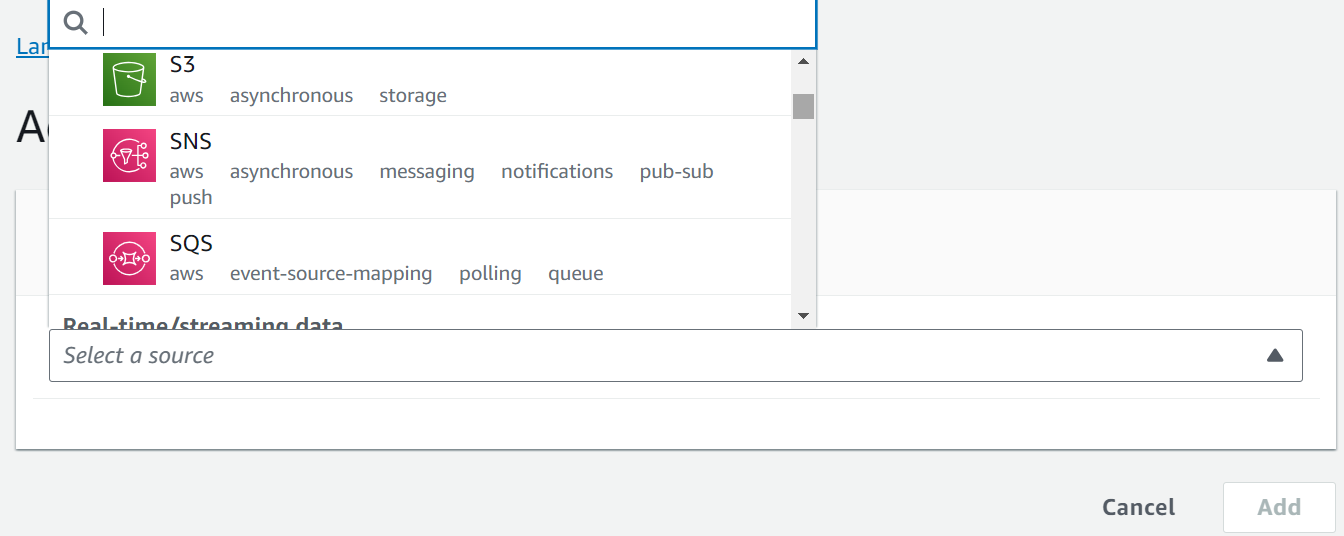
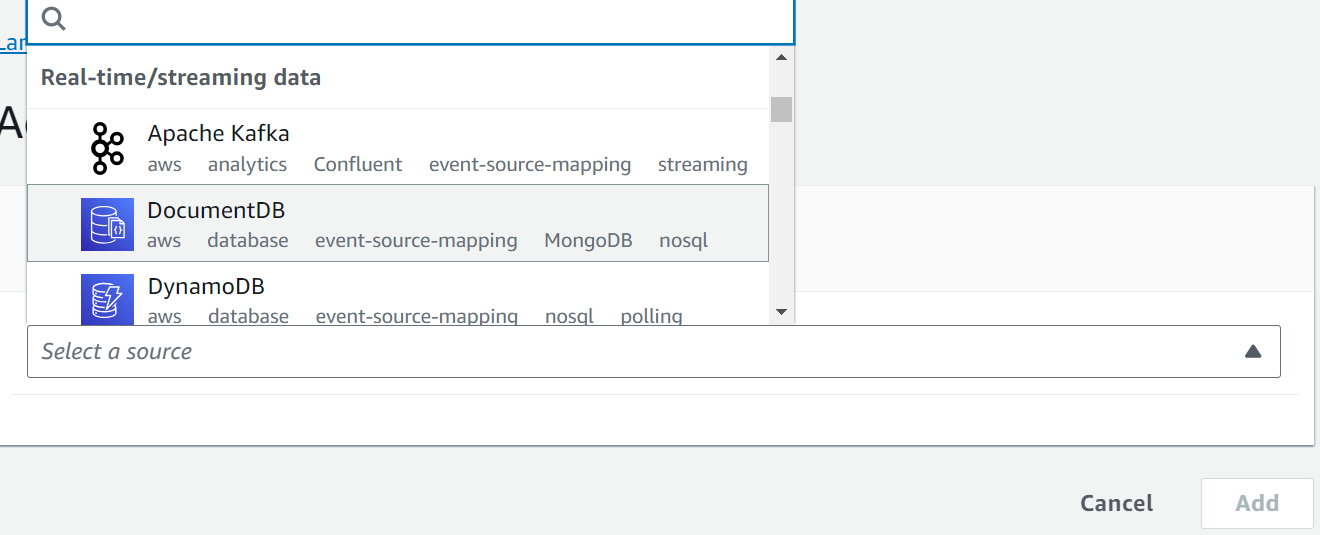
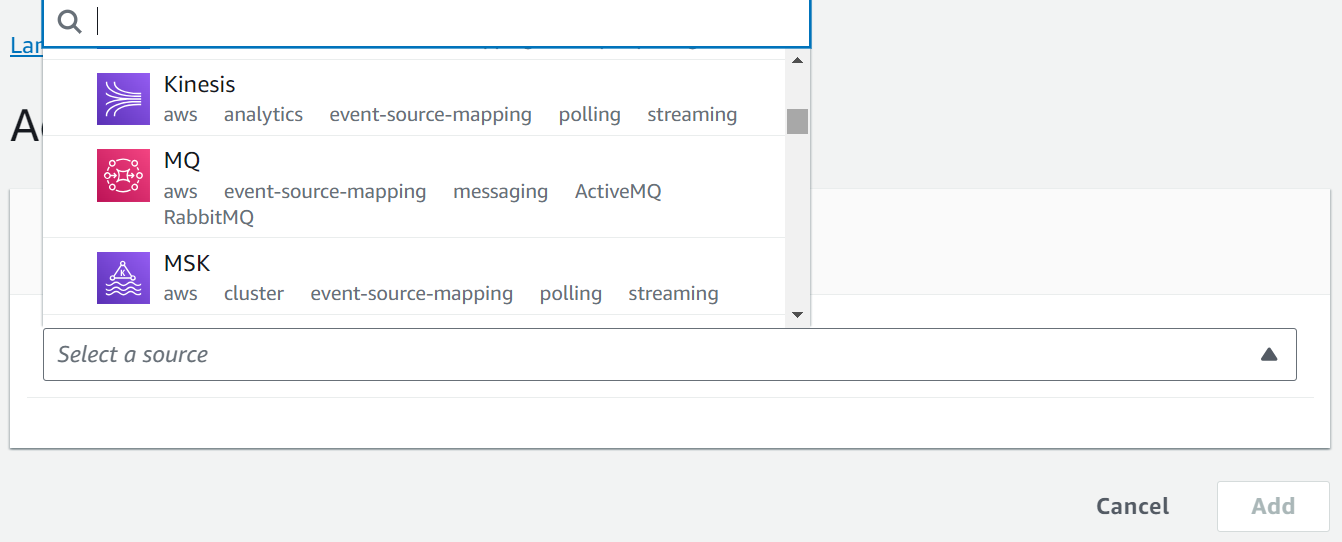
Synchronous and Asynchronous Invocations
AWS Lambda Synchronous and Asynchronous Invocations are two different ways to invoke a Lambda function.
Synchronous invocation :
Synchronous invocation is when the caller waits for the Lambda function to finish executing before returning a response. This is similar to how a regular function call works.
Asynchronous invocation :
Asynchronous invocation is when the caller does not wait for the Lambda function to finish executing before returning a response. Instead, the caller places the event on a queue and the Lambda function is processed in the background.
Synchronous invocations are typically used for short-lived Lambda functions that return a response quickly. Asynchronous invocations are typically used for long-running Lambda functions or for functions that do not need to return a response to the caller.
Examples of synchronous invocations:
- Validating a user’s login credentials
- Generating a report
- Sending an email
Examples of asynchronous invocations:
- Processing a large batch of data
- Transcoding a video file
- Sending a notification to a user when their order has been shipped
Which type of invocation you should use depends on your specific needs. If you need the Lambda function to return a response quickly, then you should use a synchronous invocation. If you need the Lambda function to run for a long time or if you do not need to return a response to the caller, then you should use an asynchronous invocation.
Maximum Duration & Timeouts:
The maximum duration for an AWS Lambda function execution is 15 minutes. This means that the Lambda function must complete within 15 minutes of being invoked, or it will be terminated.
You can configure the timeout for a Lambda function to be any value between 1 second and 15 minutes. The default timeout is 3 seconds.
If the timeout is reached before the Lambda function completes execution, Lambda will terminate the function and return an error response to the caller.
There are a few reasons why you might want to increase the timeout for a Lambda function:
- If you are processing large amounts of data, it may take longer than 3 seconds for the function to complete.
- If you are calling other AWS services from your Lambda function, the response time from those services may be slow.
- If your Lambda function is performing a complex task, such as machine learning or image processing, it may take longer than 3 seconds for the function to complete.
However, it is important to note that increasing the timeout for a Lambda function can increase your costs. Lambda charges you for the duration of the function execution, so if you increase the timeout, you will be charged for a longer period of time.
Here are some tips for managing Lambda timeouts:
- Set the timeout for each Lambda function to the minimum amount of time required for the function to complete.
- Monitor your Lambda functions to see if they are timing out. You can use CloudWatch metrics to monitor the execution time of your Lambda functions.
- If a Lambda function is timing out, try to identify the reason for the timeout. If the function is processing large amounts of data, you may need to break the task up into smaller functions. If the function is calling other AWS services, you may need to optimize those calls.
- If you need to increase the timeout for a Lambda function, be aware of the cost implications.
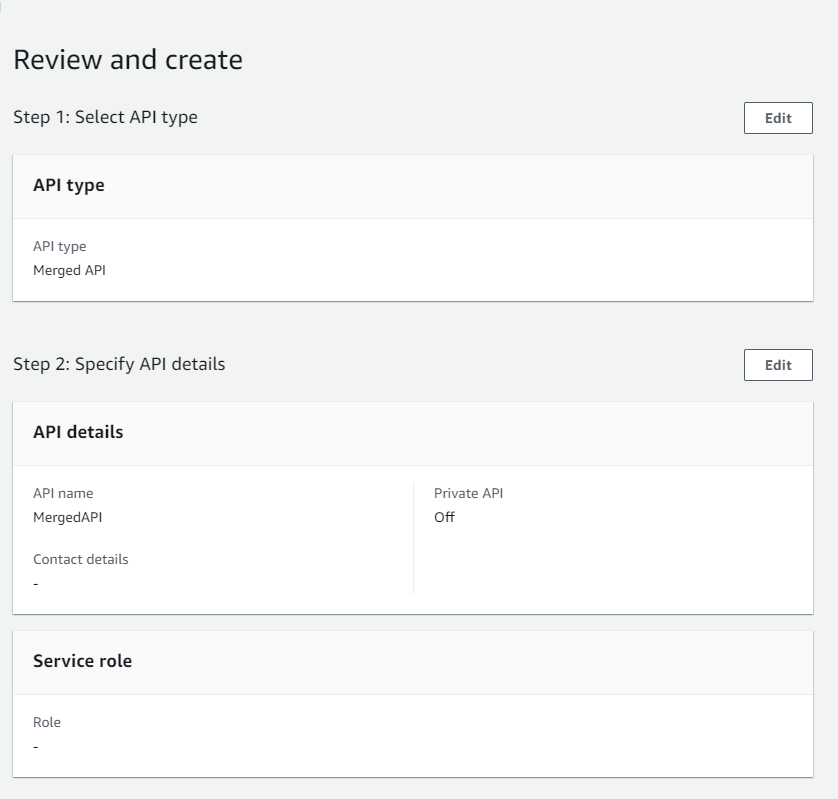
Memory
Lambda memory is the amount of memory that is allocated to a Lambda function when it is executed. The amount of memory that you allocate to your function affects its performance and cost.
Lambda functions can be allocated between 128 MB and 10,240 MB of memory. The default memory allocation is 128 MB.
The amount of memory that you need to allocate to your function depends on a number of factors, including:
- The size of the function code and any libraries that it uses.
- The amount of data that the function needs to process.
- The complexity of the tasks that the function performs.
If you are not sure how much memory to allocate to your function, you can start with the default setting and then increase it if necessary. You can monitor your Lambda functions to see how much memory they are using. You can use CloudWatch metrics to monitor the memory usage of your Lambda functions.
Here are some tips for managing Lambda memory:
- Choose the right memory allocation for each Lambda function.
- Monitor your Lambda functions to see how much memory they are using.
- If a Lambda function is using more memory than necessary, try to optimize the function code or reduce the amount of data that it needs to process.
- If you need to increase the memory allocation for a Lambda function, be aware of the cost implications.
Here are some examples of how Lambda memory can affect performance and cost:
- If you allocate too little memory to a Lambda function, the function may time out or run slowly.
- If you allocate too much memory to a Lambda function, you will be charged for more memory than you need.
It is important to choose the right memory allocation for each Lambda function to ensure that it performs well and is cost-effective.
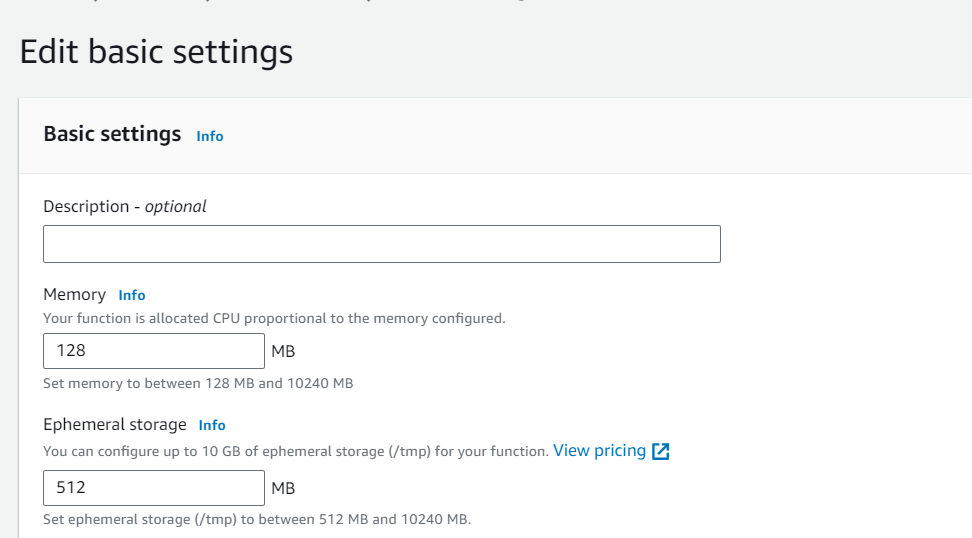
Pricing
AWS Lambda is a serverless computing service that allows you to execute code without the need to provision or manage servers. It offers a highly flexible and cost-effective way to run code for a wide range of applications and backend services. With Lambda, you can focus on your code while AWS takes care of the infrastructure management, ensuring high availability and scalability.
Pricing Model
One of the key advantages of AWS Lambda is its pay-as-you-go pricing model, where you only pay for what you use. There are no charges when your code is idle or not running. Lambda pricing is based on two main components:
1. Request Pricing:
- AWS Lambda charges based on the number of requests your functions receive.
- The free tier includes 1 million requests per month.
- Beyond the free tier, the cost is $0.20 per 1 million requests, or $0.0000002 per request.
2. Duration Pricing:
- The duration pricing is based on the time it takes for your code to execute, rounded up to the nearest 1 millisecond (ms).
- The price depends on the amount of memory allocated to your function.
- The free tier includes 400,000 GB-seconds per month, equivalent to up to 3.2 million seconds of compute time.
- Beyond the free tier, the cost is $0.00001667 for every GB-second used thereafter.
Compute Savings Plans:
- AWS Lambda participates in Compute Savings Plans, a flexible pricing model that offers lower prices in exchange for a commitment to a consistent amount of usage (measured in $/hour) for a one- or three-year term.
- Compute Savings Plans can result in savings of up to 17 percent on Lambda costs and apply to various aspects like duration and provisioned concurrency.
Additional Charges:
- It’s important to note that additional charges may apply if your Lambda function interacts with other AWS services or transfers data.
- For example, if your function reads from or writes to Amazon S3, you will be billed for the read/write requests and data storage in S3.
- Data transfer costs are incurred when data is transferred in and out of Lambda functions from outside the region where the function is executed, with rates based on Amazon EC2 data transfer pricing.
- In summary, AWS Lambda provides a cost-effective and efficient way to run code without managing servers. Its pricing model is transparent and flexible, allowing you to pay only for the resources you use while benefiting from the scalability and high availability of serverless computing.
Concurrency & Throttling
Concurrency:
Concurrency in AWS Lambda refers to the number of executions of your function that are happening simultaneously at any given moment. It’s essentially the measure of how many instances of your function are running concurrently.
AWS Lambda concurrency is the number of Lambda function executions that can run simultaneously in one region. Each region in your AWS account has a Lambda concurrency limit. The limit applies to all functions in the same region and is set to 1000 by default.
Throttling:
Throttling occurs when AWS Lambda limits the number of concurrent executions of a function based on the configured concurrency limit or account-level limits.
Lambda throttling occurs when your function invocations exceed the amount of available concurrency units. This causes your function not to run and you get a RateExceeded exception.
There are two types of Lambda concurrency:
Unreserved concurrency:
This is the default category where your functions belong to. In Unreserved concurrency, all lambda functions in your account will share from a common concurrency pool. Let’s say you have three functions in your account. If function A is getting 900 simultaneous invocations and functions B is getting 100 invocations at a time, function C is essentially going to get throttled and cannot be invoked since the maximum concurrency units allocate to your account are being used up by Functions A and B.
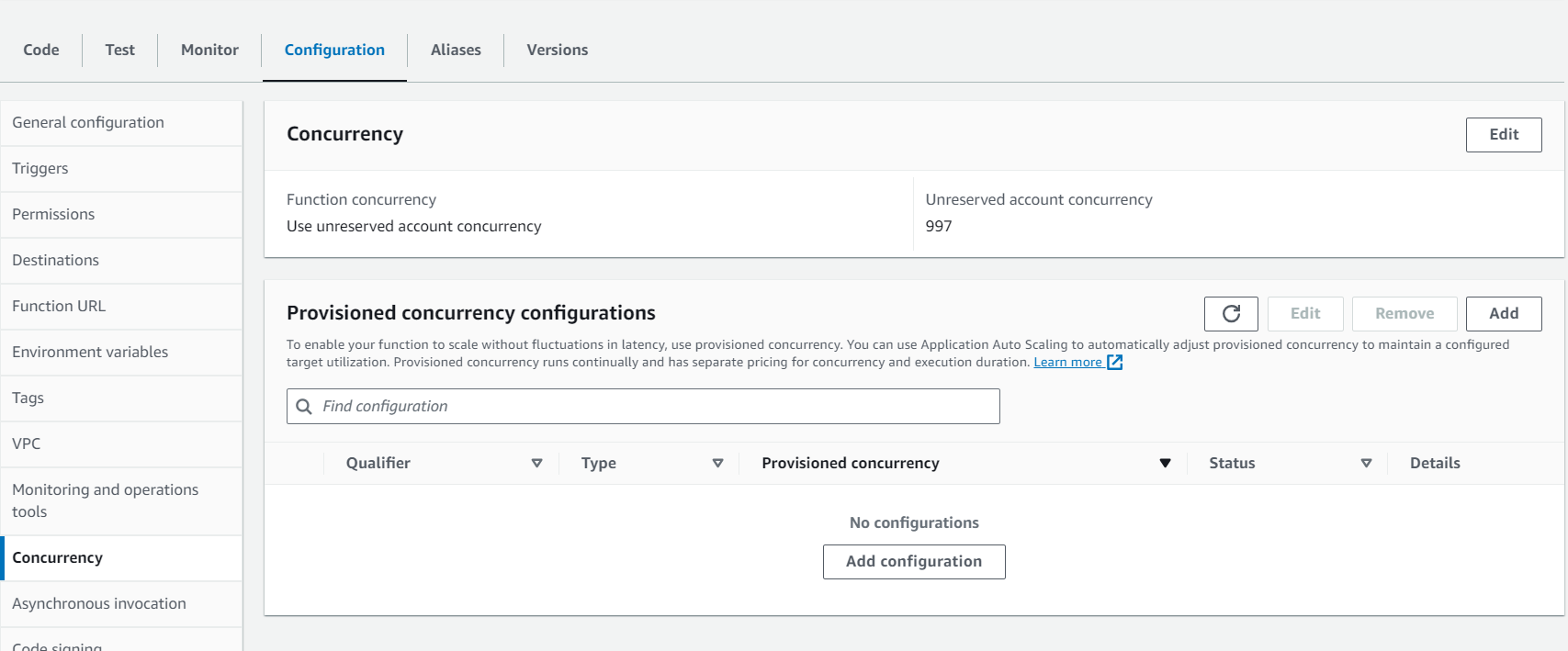
Reserved concurrency:
This is how you provide guaranteed concurrency to a lambda function. Remember that with unreserved concurrency, if one function exceeds the concurrency limit, other functions in your account will be throttled by the Lambda service. With reserved concurrency, you deduct some concurrency units from the overall capacity and allocate them to one function. This provides the function with exclusive access to the reserved units.
For instance, if we have functions A, B and C and we provide function A with 200 reserved concurrency units. We now have 800 concurrency units left for functions B and C to share. Meanwhile function A will have exclusive access to 200 concurrency units. Keep in mind that with reserved concurrency, your function can’t casually go above its allotted capacity. In our example above, if function A gets invoked more than 200 times at any instant, further invocations will get a RateExceeded exception (Throttling).
If your Lambda function is being throttled, you can take the following steps to resolve the issue:
- Increase your function’s concurrency limit. You can do this by using the Lambda console or the AWS CLI.
- Use reserved concurrency to reserve concurrency units for your function.
- Optimize your function code to reduce the amount of time it takes to execute.
- Break down your function into smaller functions that can be invoked concurrently.
- Use a queue to buffer requests and process them asynchronously.
- Understanding Lambda concurrency and throttling is important for ensuring that your Lambda functions are able to handle the expected load. By following the tips above, you can avoid throttling and keep your functions running smoothly.
Here are some additional tips for managing Lambda concurrency:
- Monitor your Lambda functions to see how much concurrency they are using.
- Use CloudWatch alarms to alert you when your Lambda functions are being throttled.
- Use AWS Step Functions to chain together Lambda functions and other AWS services in a way that is resilient to throttling.
- AWS Lambda is a powerful service for running serverless applications. By understanding and managing Lambda concurrency and throttling, you can build scalable and reliable applications.
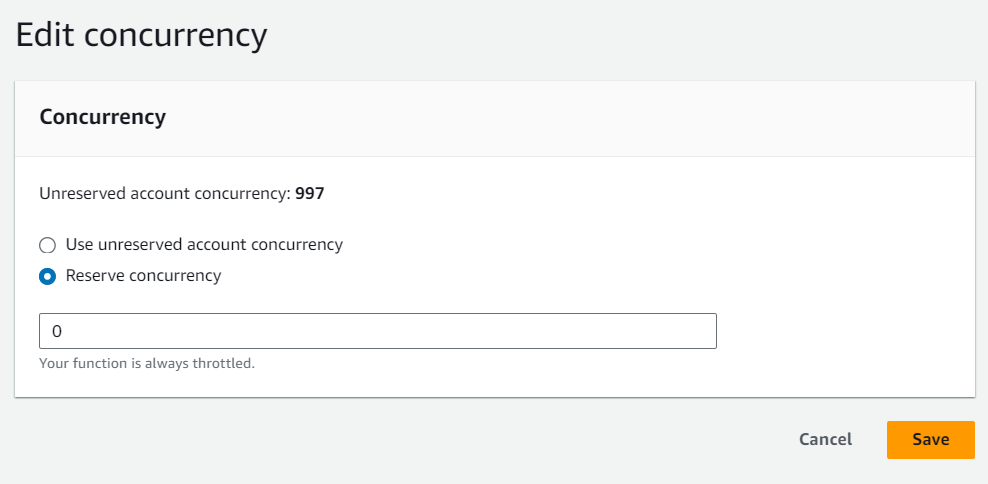
Provisioned Concurrency:
Provisioned Concurrency is a feature in AWS Lambda that allows you to ensure a specific number of concurrent executions of your functions are available and ready to respond to incoming requests. Unlike the default on-demand scaling behavior of Lambda, where concurrency scales automatically, provisioned concurrency lets you have more control over the execution environment of your functions. Here’s an overview of provisioned concurrency:
Predictable Scaling:
- With provisioned concurrency, you specify the number of concurrent executions you want to maintain for a function.
- This means that a fixed number of warm execution environments are always ready, reducing the cold start latency that can occur when Lambda automatically scales to meet demand.
Reduced Cold Starts:
- Cold starts happen when a Lambda function is invoked, and there is no existing execution environment available to handle the request.
- Provisioned concurrency helps minimize cold starts because there are pre-warmed execution environments ready to process requests. This is particularly important for applications that require low latency.
Use Cases:
- Provisioned concurrency is beneficial for applications with consistent and predictable traffic patterns, such as web applications, APIs, and real-time data processing systems.
- It’s especially useful for functions that experience sudden spikes in traffic, such as during product launches or marketing campaigns.
Cost Implications:
- While provisioned concurrency can reduce cold start latency and improve responsiveness, it does come at a cost.
- You are billed for the provisioned concurrency separately from the standard Lambda execution costs.
- It’s important to balance the benefits of reduced cold starts with the additional cost when deciding how much provisioned concurrency to allocate.
Auto Scaling Compatibility:
- You can combine provisioned concurrency with on-demand scaling. For example, you can have a base level of provisioned concurrency to handle steady traffic and let Lambda automatically scale beyond that during traffic spikes.
Monitoring and Adjustment:
- AWS provides CloudWatch metrics and alarms to monitor provisioned concurrency utilization and adjust it based on your application’s needs.
- You can also use AWS Lambda Insights to gain deeper insights into function performance.
- In summary, provisioned concurrency is a feature in AWS Lambda that allows you to maintain a specific number of pre-warmed execution environments for your functions. It helps reduce cold start latency, making your serverless applications more responsive, especially in scenarios with predictable or fluctuating workloads. However, it’s essential to carefully manage provisioned concurrency to optimize cost and performance for your specific use case.
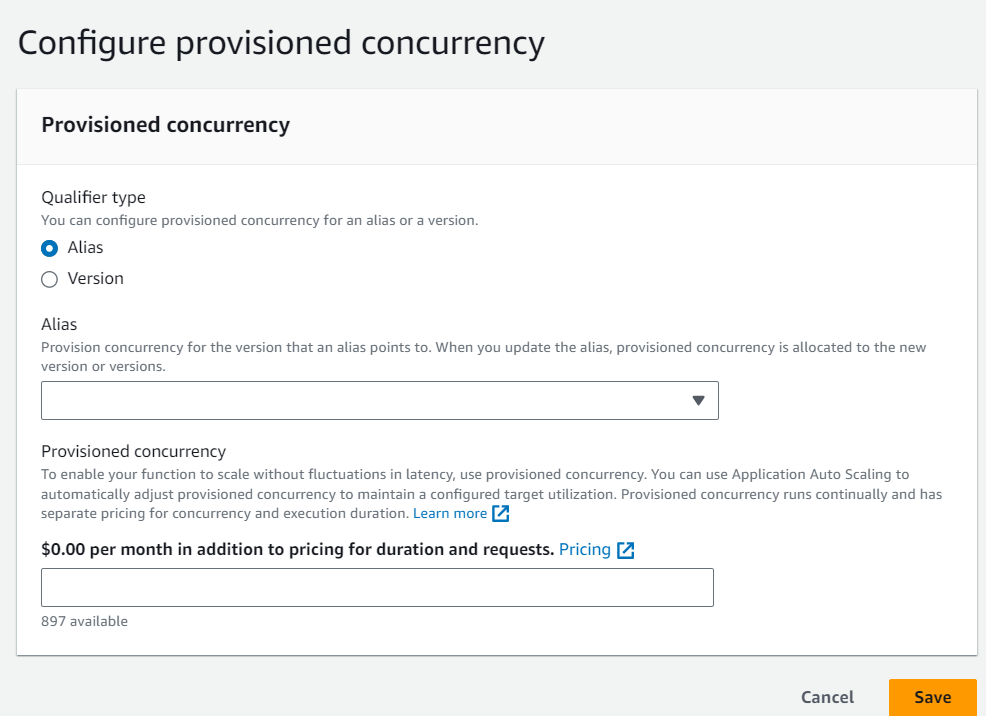
Monitoring
Certainly! Monitoring AWS Lambda functions is essential to ensure the health, performance, and reliability of your serverless applications. In this detailed explanation, we’ll cover various aspects of AWS Lambda monitoring:
1. CloudWatch Metrics:
– Invocation Count: Monitor the number of times your Lambda function is invoked. This helps you understand the workload and usage patterns.
– Duration: Track the execution time of your function to identify performance bottlenecks and optimize resource allocation.
– Error Count: Keep an eye on the number of failed function invocations to detect issues and errors in your code.
– Throttles: Monitor throttling events, which occur when your function exceeds concurrency limits or account-level limits.
– Iterator Age: For functions processing streams, track the age of records in the stream to ensure real-time processing.
– Concurrent Executions: Measure the number of concurrent executions to assess how well your function scales to meet demand.
2. Custom Metrics:
– You can create custom CloudWatch metrics to capture specific application-level data and performance metrics. This is useful for tracking custom business KPIs.
3. CloudWatch Logs:
– AWS Lambda automatically streams logs to Amazon CloudWatch Logs.
– You can access and search logs to troubleshoot issues, gain insights, and monitor the execution flow.
– Set up log retention policies to manage log data over time.
4. AWS X-Ray Tracing:
– Enable AWS X-Ray tracing to gain end-to-end visibility into your application’s performance.
– Trace function invocations, analyze latency, and identify bottlenecks in distributed applications.
5. Alarms and Notifications:
– Create CloudWatch Alarms to automatically trigger notifications (e.g., SNS notifications, Lambda functions) when specific thresholds are breached.
– Set up alarms for metrics like error rates, high execution durations, and throttles.
6. Dashboards:
– Use Amazon CloudWatch Dashboards to create custom visualizations of Lambda metrics and logs for quick and easy monitoring.
7. AWS Lambda Insights:
– AWS Lambda Insights provides enhanced monitoring and troubleshooting capabilities, offering visualizations of function performance.
8. Observability and Troubleshooting:
– Combine metrics, logs, and traces to gain complete observability into your Lambda functions.
– Use correlated data to troubleshoot issues quickly and optimize performance.
9. Resource Utilization:
– Monitor the utilization of AWS Lambda resources, including CPU, memory, and network bandwidth.
10. Cold Start Analysis:
– Analyze cold start times and identify ways to reduce cold start latency for improved responsiveness.
11. Integration with Other Services:
– Integrate AWS Lambda monitoring with other AWS services like Amazon S3, Amazon DynamoDB, and Amazon API Gateway to track service-specific metrics and errors.
12. Cost Management:
– Monitor the cost of Lambda function execution to optimize resource allocation and manage your AWS budget effectively.
13. Scheduled Reports and Automation:
– Use CloudWatch scheduled reports to receive regular reports on Lambda function metrics and performance.
14. AWS Well-Architected Framework:
– Follow the AWS Well-Architected Framework best practices for monitoring to ensure that your Lambda functions are well-designed for reliability and performance.
Monitoring AWS Lambda functions is an ongoing process that involves setting up alerts, analyzing data, and optimizing performance. It’s essential for maintaining the reliability and efficiency of your serverless applications, and it helps you proactively address issues before they impact end-users.
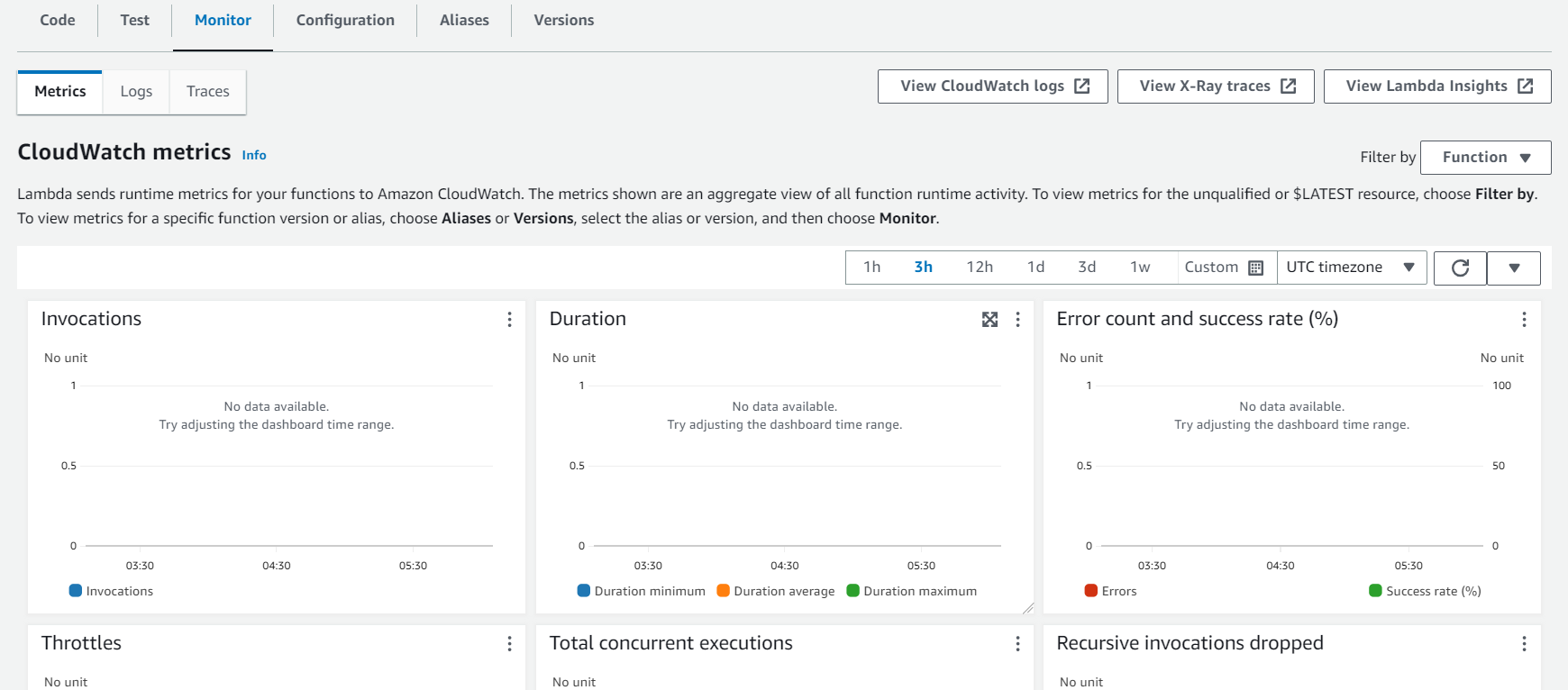
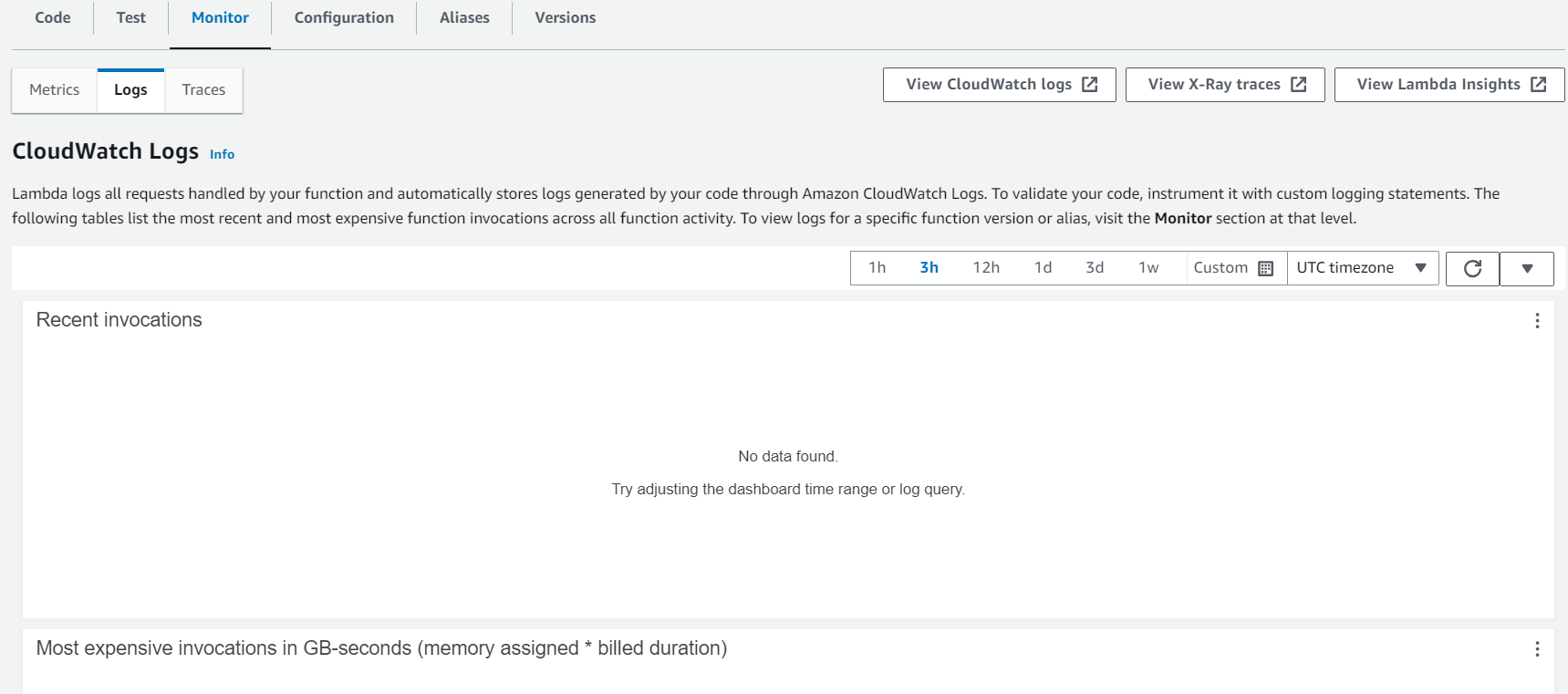
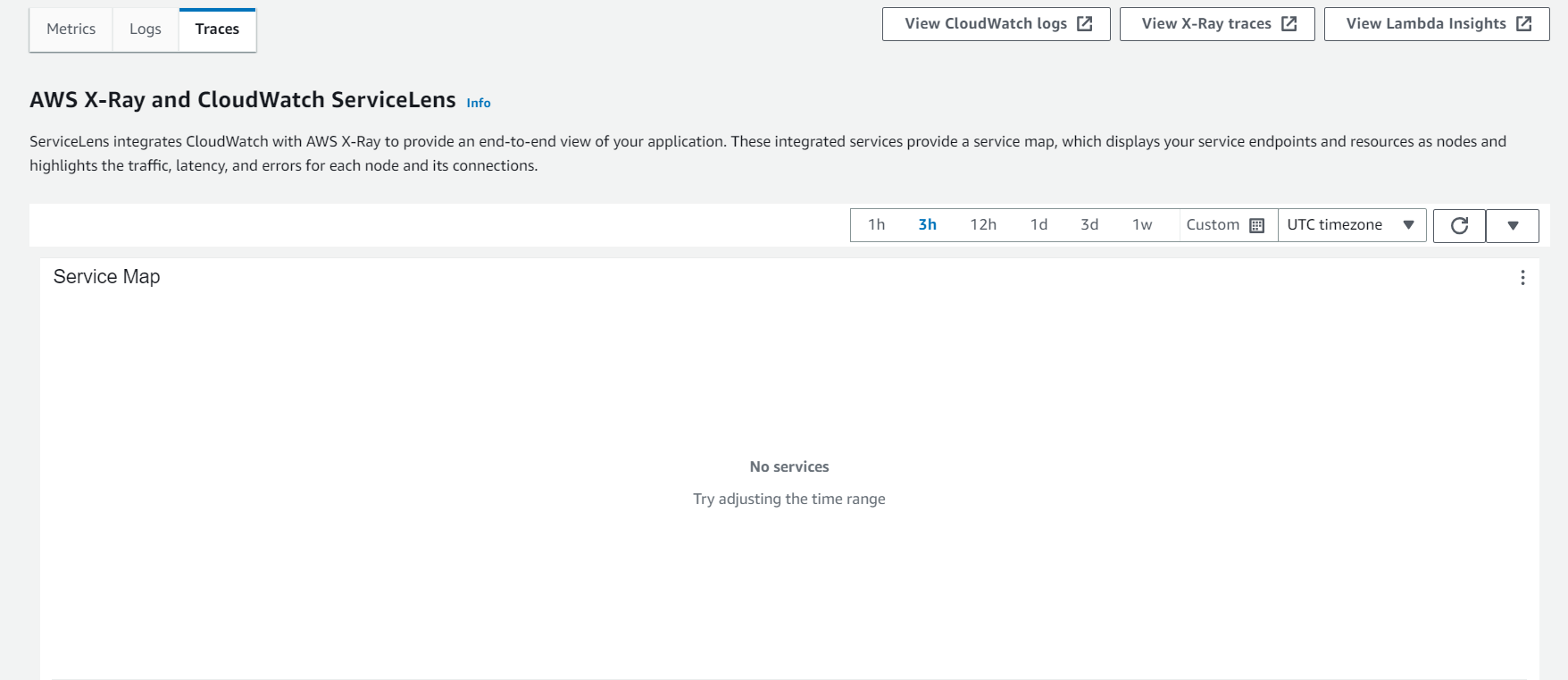
Layers
AWS Lambda Layers provide a way to manage your in-development library dependencies separately from your function code. This separation of concerns allows you to keep your deployment package small, making your deployments faster, and simplifying code management. Here’s a detailed explanation of AWS Lambda Layers and how to create them:
What is AWS Lambda Layer:
– A Lambda Layer is a distribution of libraries, custom runtimes, or additional function dependencies.
– Layers let you manage your in-development function code independently from unchanging code and resources, making it easier to develop, maintain, and deploy your functions.
Advantages:
- Code Separation: You can separate your function code from its dependencies, making your deployment package smaller.
- Version Management: Layers can have multiple versions, allowing you to maintain and manage different versions of libraries.
- Reusability: Layers can be shared across multiple Lambda functions or accounts, promoting code reuse.
- Easy Updates: Updating a layer automatically updates all functions that use it, ensuring consistency.
Creating a Lambda Layer:
Here are the steps to create a Lambda Layer:
Step 1: Prepare the Layer Code:
– Organize the code and resources you want to include in the layer into a directory structure.
– The directory structure should follow a specific format:
Python:
“`
my-layer/
├── python/
│ └── lib/
│ └── python3.8/
│ ├── site-packages/
│ │ ├── mymodule.py
│ │ └── …
│ └── mylibrary.so
├── nodejs/
│ └── node_modules/
│ ├── mymodule.js
│ └── …
└── …
“`
Nodejs:
my-layer/
└── nodejs/
└── node_modules/
├── mymodule1/
│ ├── index.js
│ └── …
├── mymodule2/
│ ├── index.js
│ └── …
└── …
Step 2: Create a Deployment Package:
– Create a .zip or .zip file containing the directory structure.
– Ensure that the .zip file includes the code and resources needed by your Lambda function(s).
Step 3: Publish the Layer:
– Open the AWS Lambda console and navigate to the Layers section.
– Click the “Create layer” button.
– Provide a name for the layer.
– Upload the .zip file you created in Step 2.
– Specify a compatible runtime (e.g., Python, Node.js) for the layer.
– Add a description and optional compatible runtimes.
Step 4: Permissions:
– Configure permissions for the layer if needed. Specify which AWS accounts or specific Lambda functions can use the layer.
Step 5: Create the Layer:
– Click the “Create” button to create the Lambda layer.
Using a Lambda Layer in a Function:
To use a Lambda Layer in your function:
- Open your Lambda function in the AWS Lambda console.
- In the “Function code” section, scroll down to the “Layers” configuration.
- Click “Add a layer” and select the custom layer you created.
- Save your Lambda function.
Best Practices:
– Keep layers small and focused on a specific concern (e.g., libraries, custom runtimes).
– Use layers for code that changes infrequently to maximize code reuse.
– Version your layers to avoid breaking existing functions when making changes.
– Keep sensitive information out of your layers.
AWS Lambda Layers simplify the management of dependencies and resources, promote code reuse, and make it easier to maintain and deploy serverless functions. By following the steps outlined above, you can create and use layers effectively in your AWS Lambda functions.

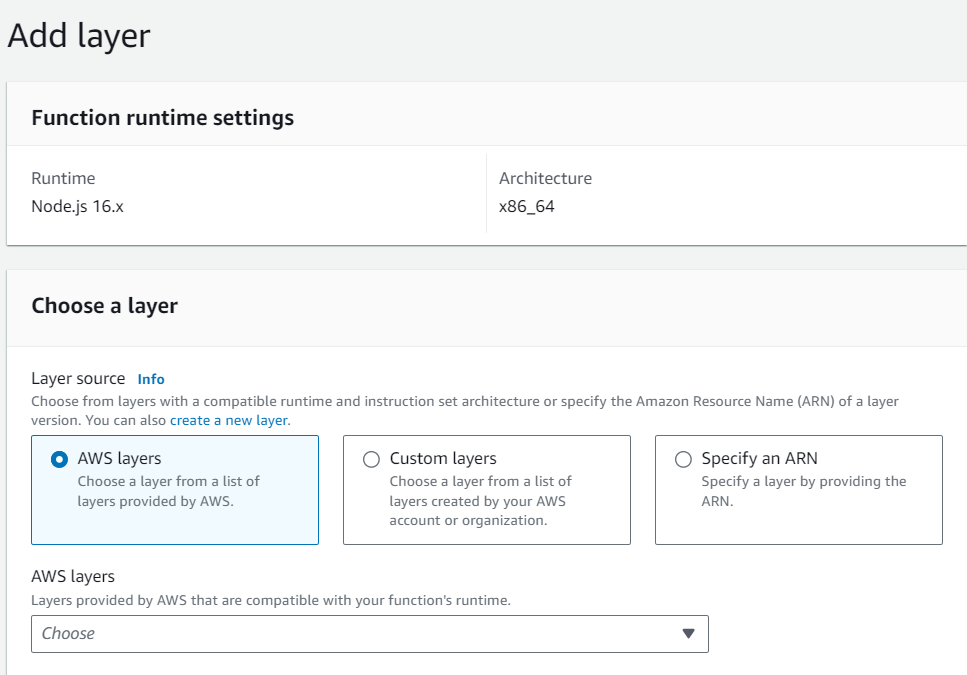
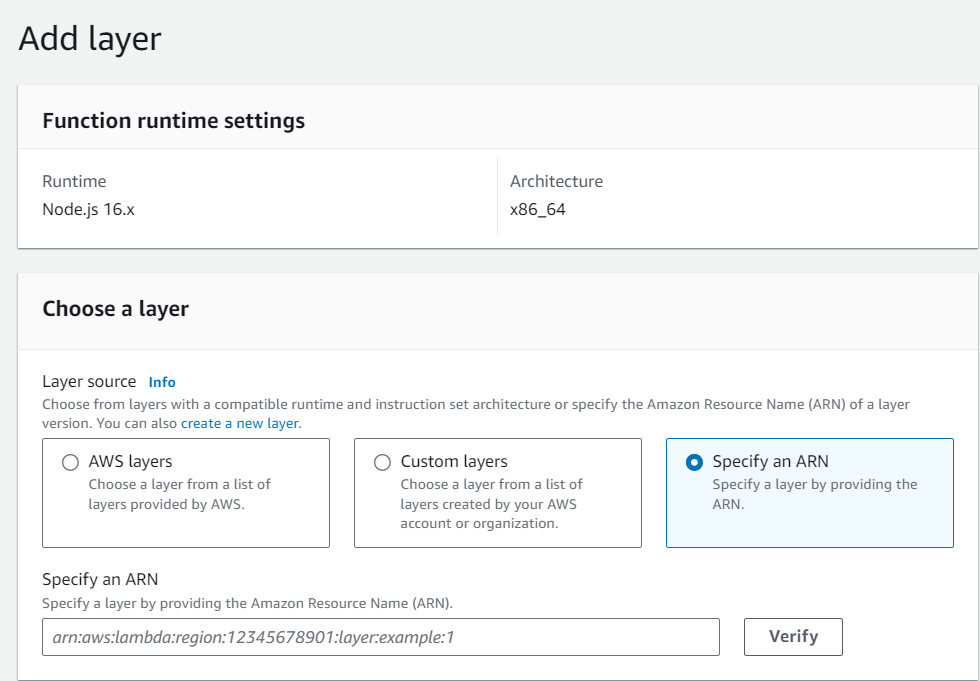
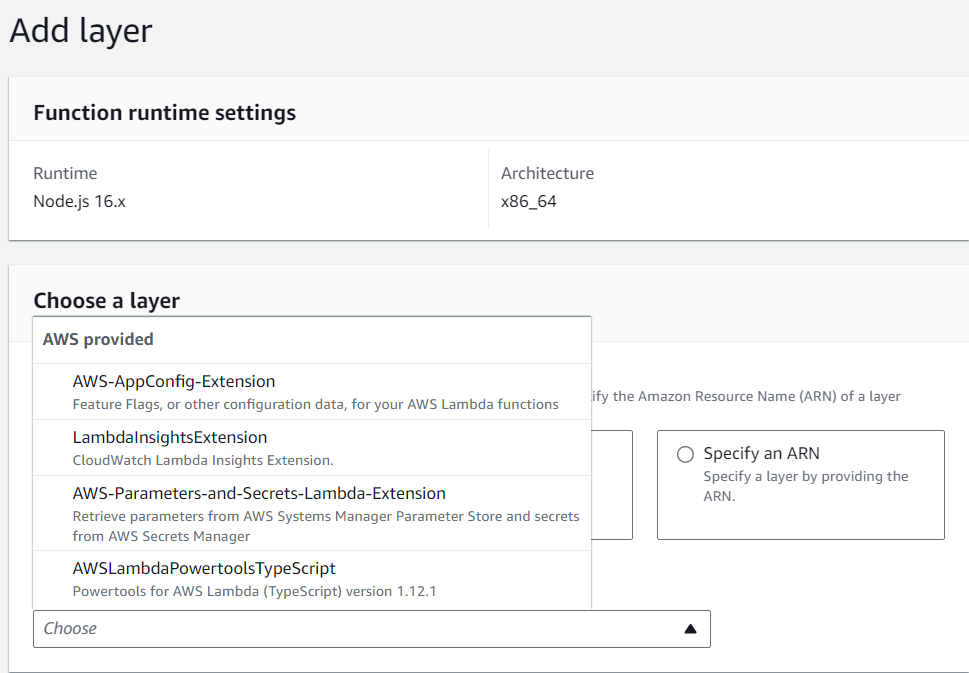
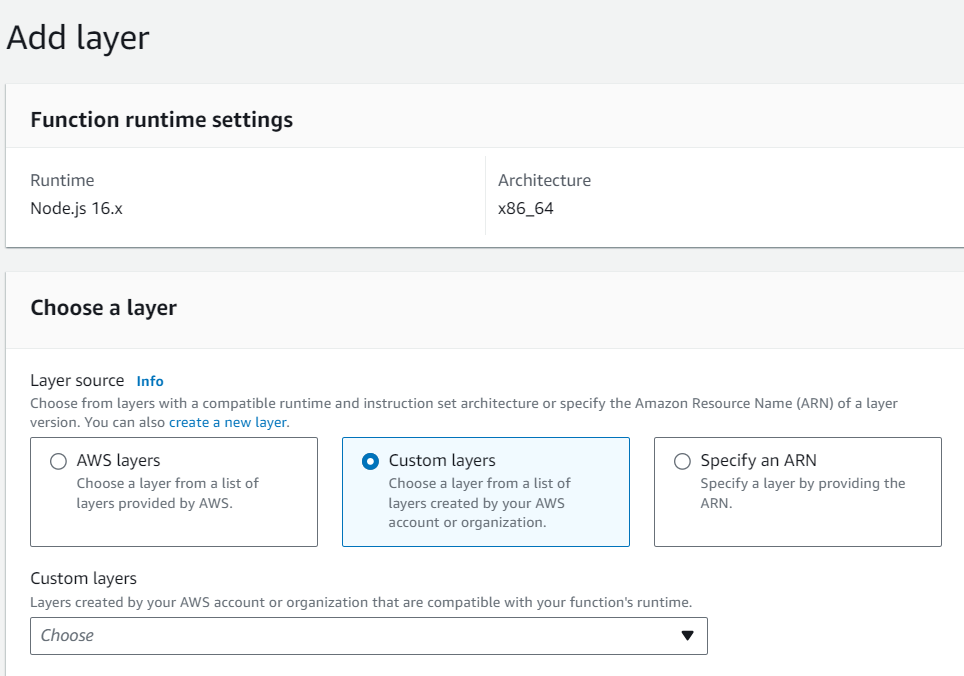
Lambda as function URL and its authentication
AWS Lambda as a Function URL, also known as “Lambda Function as an HTTP Endpoint” or “Lambda Function Over HTTP,” allows you to invoke a Lambda function using an HTTP request. This enables you to expose serverless APIs, build webhooks, and create HTTP-based interfaces for your Lambda functions. Here’s an overview, along with information about authentication:
Lambda Function as an HTTP Endpoint:
– With Lambda as an HTTP endpoint, you can trigger a Lambda function by making an HTTP request using various methods such as GET, POST, PUT, DELETE, etc.
– This approach is commonly used to create RESTful APIs, web services, and microservices that execute serverless code in response to HTTP requests.
– Lambda as an HTTP endpoint is highly scalable and cost-effective, as you only pay for the compute resources used during function execution.
Authentication for Lambda as an HTTP Endpoint:
Authentication for Lambda function endpoints is crucial to ensure that only authorized clients can invoke your functions. Here are some common authentication methods:
1. API Gateway Integration:
– AWS API Gateway can act as a front-end for your Lambda functions. It provides robust authentication and authorization mechanisms, including:
– API Keys: Generate API keys for clients to include in their requests.
– IAM (Identity and Access Management): Use IAM roles and policies to control access at a granular level.
– Cognito User Pools: Integrate with Amazon Cognito for user authentication and authorization.
– Custom Authorizers: Implement custom authorizers to validate JWT tokens or other credentials.
2. API Gateway Usage Plans:
– API Gateway Usage Plans allow you to set rate limits, quotas, and API keys to control access to your endpoints. This is useful for throttling and controlling usage.
3. Token-Based Authentication:
– Implement token-based authentication using mechanisms like OAuth 2.0 or JSON Web Tokens (JWTs). You can validate tokens in your Lambda function to authorize requests.
4. Lambda Authorizers:
– Create custom Lambda authorizers that evaluate incoming requests and return IAM policies to grant or deny access to your Lambda functions based on custom logic.
5. CORS (Cross-Origin Resource Sharing):
– When allowing requests from web browsers, configure CORS to control which domains can make requests to your Lambda function endpoints.
6. Secret Management:
– Store sensitive information, such as API keys, securely using AWS Secrets Manager, AWS Parameter Store, or environment variables in your Lambda function configuration.
7. Authentication via Request Headers:
– Implement custom logic in your Lambda function to validate authentication tokens passed in request headers, such as “Authorization” headers.
8. Third-Party Authentication Services:
– Leverage third-party identity providers like Auth0 or Firebase Authentication to manage authentication and integrate them with your Lambda functions.
The choice of authentication method depends on your specific use case and security requirements. AWS provides a variety of tools and services that can be combined to secure your Lambda function endpoints effectively, ensuring that only authorized clients can invoke them.
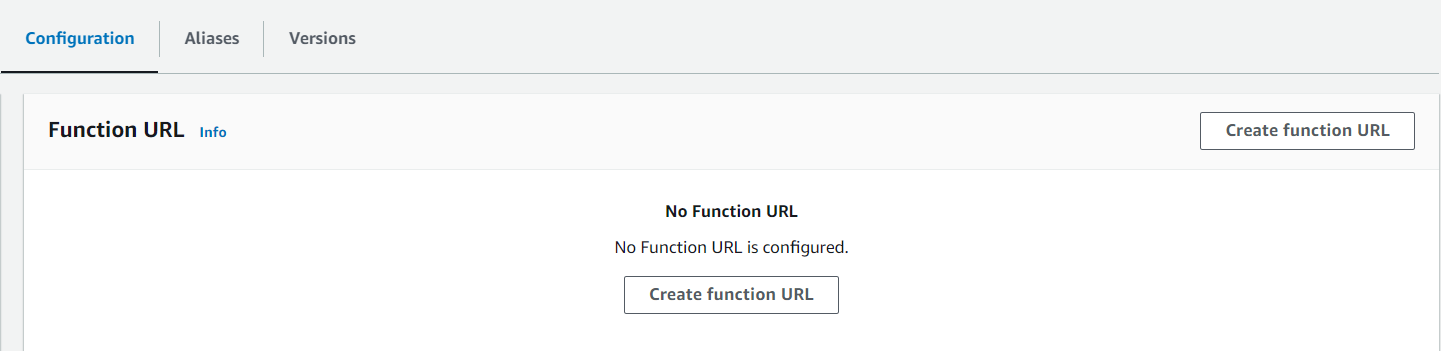
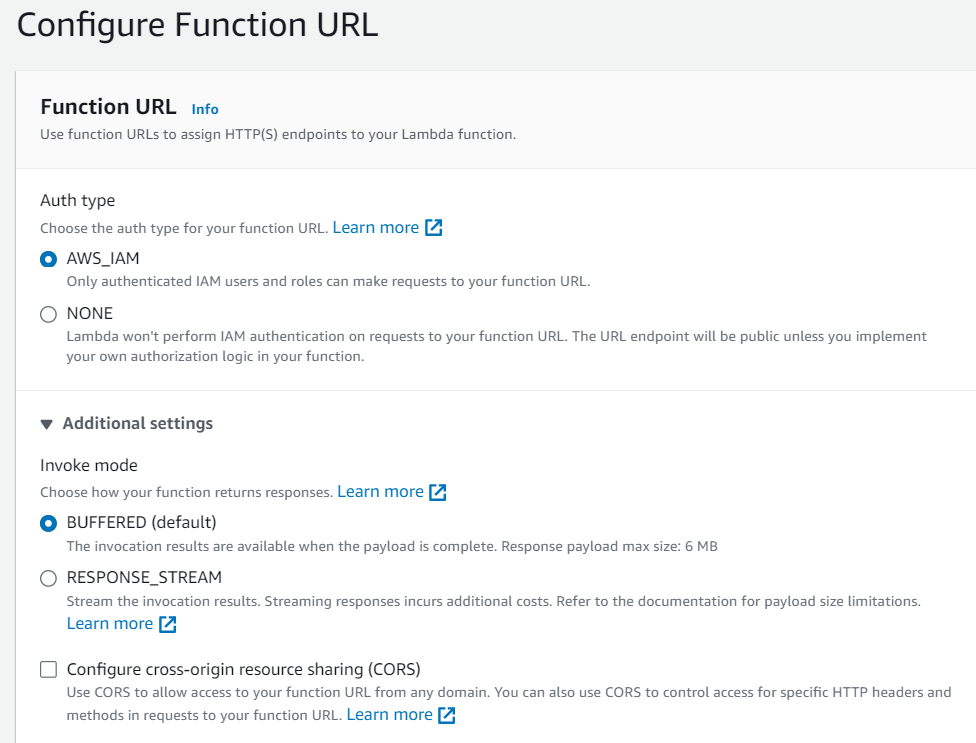
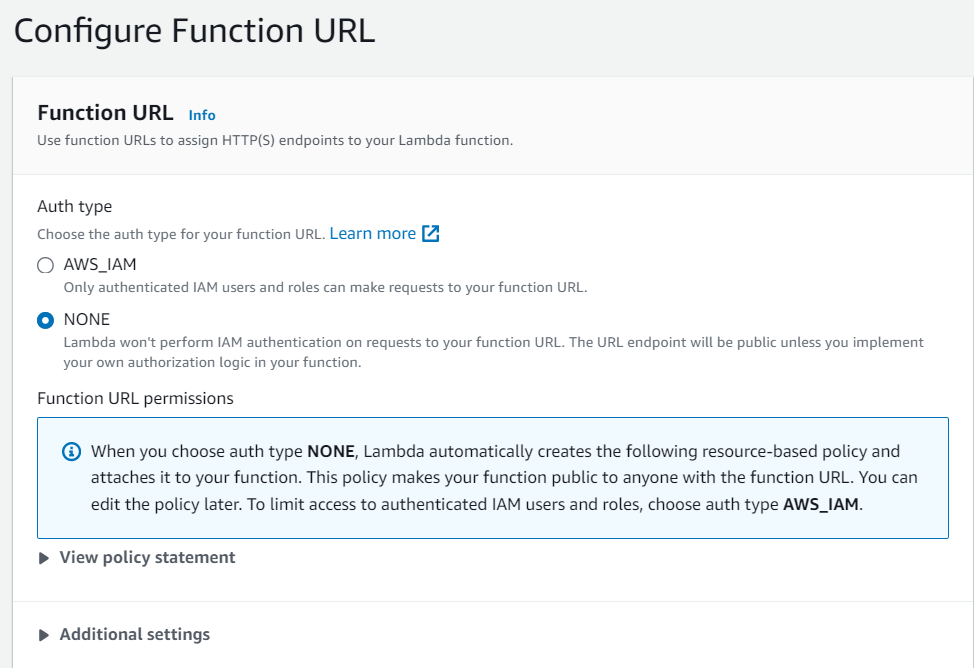
Lambda Versioning
Lambda Versioning is a feature in AWS Lambda that allows you to manage different versions of your Lambda functions as they evolve over time. It provides a way to publish and maintain multiple versions of your functions, ensuring that you can safely make updates without affecting the existing consumers of your functions. Here’s an overview of Lambda versioning:
Key Concepts:
1. Function Versions: A version is a snapshot of your Lambda function code and configuration settings at a specific point in time. Each version is identified by a unique version number, such as “1” or “2.”
2. Immutable: Function versions are immutable, meaning once you publish a version, its code and configuration cannot be changed. This ensures that consumers of that version receive consistent behavior.
3. Aliases: Aliases are pointers to specific versions of your function. You can create aliases with user-friendly names (e.g., “production,” “beta”) that point to different function versions.
Why Use Lambda Versioning:
– Stable APIs: Lambda versioning allows you to maintain stable and predictable APIs for consumers, even as you update your function’s code.
– Safe Updates: You can make changes to your function code and publish new versions without affecting existing consumers. This is crucial for maintaining backward compatibility.
– Rollback: If a new version introduces issues or bugs, you can easily roll back to a previous, stable version.
– Deployment Testing: You can create versions for testing and development purposes while keeping a production-ready version active.
Creating and Managing Versions:
Here are the steps to create and manage versions of your Lambda function:
1. Publish a Version:
– Open the AWS Lambda console.
– Select the Lambda function you want to version.
– Click the “Actions” dropdown and choose “Publish new version.”
– Provide a description for the version (optional) and click “Publish.”
2. Aliases:
– After publishing a version, you can create aliases that point to specific versions.
– Aliases allow you to maintain user-friendly names for different environments or stages, such as “production” and “development.”
3. Invocation:
– To invoke a specific version or alias of your function, you use the ARN (Amazon Resource Name) of the version or alias in your API Gateway, event source, or direct invocations.
4. Updates:
– If you make changes to your function code or configuration, you can publish a new version to capture those changes.
5. Permissions: Each version and alias can have its own set of permissions, allowing fine-grained control over who can invoke each version.
Best Practices:
– Use descriptive version numbers (e.g., “1,” “2,” “v1.1”) to make it clear which version is which.
– Implement a versioning strategy that suits your application’s needs. For example, you might have separate versions for production, staging, and development.
– Avoid making breaking changes in existing versions to maintain backward compatibility.
Lambda versioning is a crucial feature for maintaining stable APIs and safely updating your serverless functions. It ensures that you can make changes to your functions while minimizing disruption to consumers and providing an easy way to roll back in case of issues.
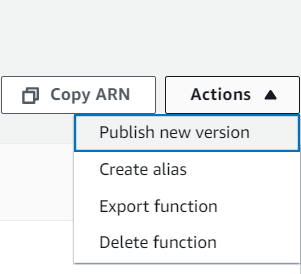
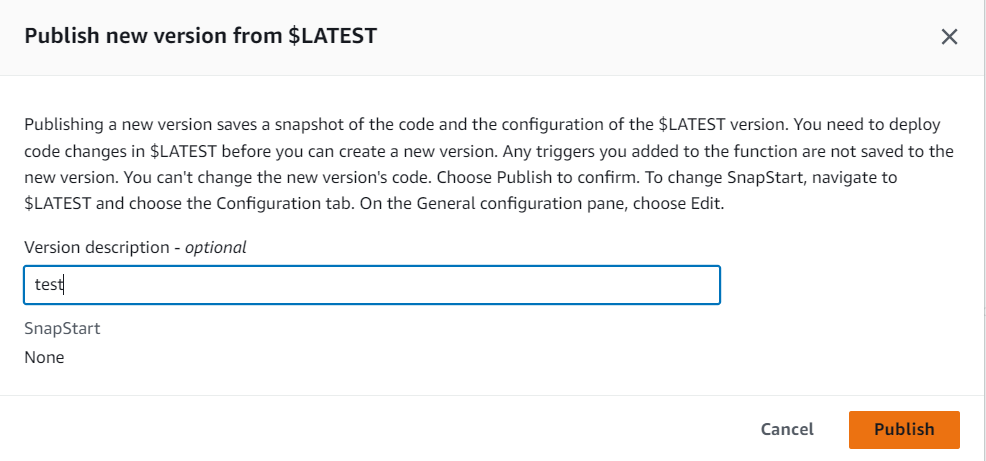
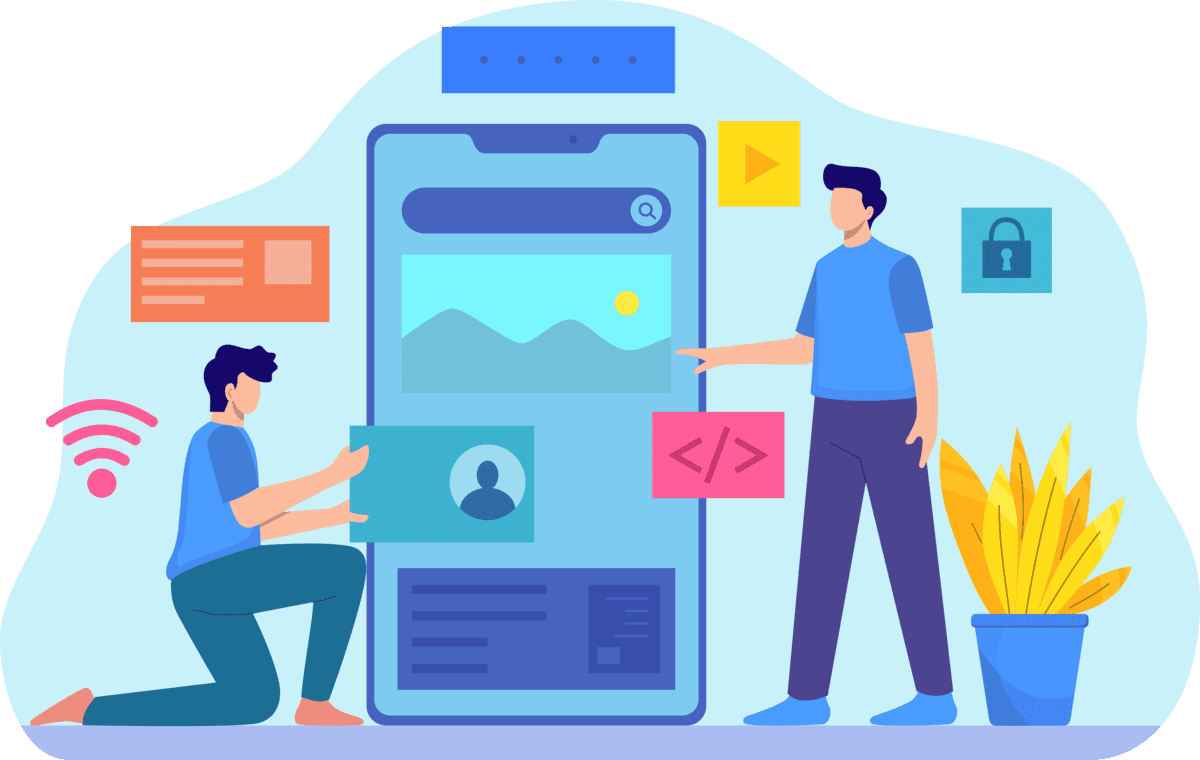
Building a Multilingual short News mobile app and admin panel with AWS Cloud Backend for Android and iOS Platforms
The client, a news media organization, wanted to develop a mobile application for Android and iOS platforms that would provide short news from India, AP & Telangana in multiple languages, such as English and Telugu. The application would also have a job search feature for both central/state/private jobs with search and filter and facets functionality, and a video section with entertainment, viral, movie, or interesting videos from across the web, integrated with YouTube and own videos.